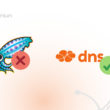Safety and control are important points when we think of networks to protect data from cyber attacks and improper access. This article explores how it is possible to increase internet control and safety with intelbras routers. We will highlight some characteristics that allow you to increase your network protection against harmful content.
About Intelbras
Intelbras is a Brazilian company with 45 years of history, this present in numerous technology sectors, from electronic safety and networks, to solar energy . Next, let's talk about Intelbras network equipment.
Intelbras has some lines of routers, facing companies as well as domestic. They have numerous and even some functions of their own access blocks, but are not intuitive and totally functional. Therefore, in this article we will present some alternatives to facilitate the control and safety of Interent with intelbras routers.
How to increase internet security through internet access control
There are some ways to perform access control and together to increase safety in your network. There are some companies with ideas and technologies aimed at this purpose, we will introduce some of them to you.
- OpenDNS: It is a DNS service provider that offers content filtering options. You can configure your Intelbras router to use OpenDNS DNS servers and activate desired content filtering options.
- DNS Filter: It is another DNS service provider that offers content filtering options beyond security categories. You can set the Intelbras router to use DNS Filter DNS servers, link IP to the platform, and activate desired content filtering options.
- Safedns: It is also a DNS service provider, has a basic web filter, you can easily configure it on your intelbras.
- Lumiun DNS : It is a system developed by Lumun, a Brazilian company. Lumiun Lumiun DNS performs content filtering in integration with Intelbras. With over 70 smart filters, you can monitor access in real time through insight and reporting pages. Its use is agile and uncomplicated, exempting the need to install new software or acquire additional equipment.
Increasing productivity with Lumiun DNS
Lumiun Lumiun DNS is a Domain Name System (DNS) filtering system, designed on the idea of facilitating network lock and control. It has dynamic filters that can be activated and applied in less than five minutes, protect your network and attack users such as phishing , access reports and logs in real time to check your network access or locks, customizable blockage page.
In addition to presenting the functionalities mentioned earlier, Lumiun Lumiun DNS has easy installation on Intelbras equipment via DNS53 or DO53, ie through the configuration you will be directing your requests using the standard DNS protocol on port 53 to Lumiun servers.
It is possible to implement the Lumiun DNS as follows:
Step 1: Create an account on Lumiun DNS
Visit https://dns.lumiun.com/register to create your free account. When creating the account, you will be using the Starter plan. Basic Protection and Adult Content filters .
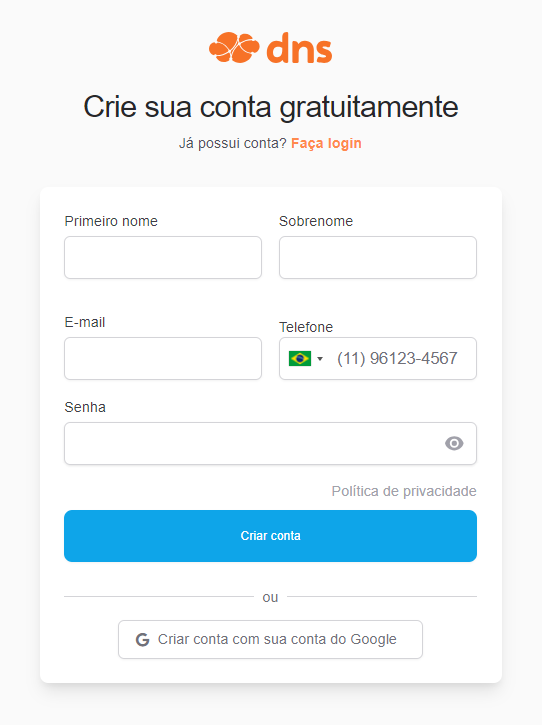
Step 2: Confirm registration via email
After registering, confirm your account using the “Verify your email” button in the email that was sent to you. If the email is not in your inbox, check your Spam folder and mark it as “Not Spam” to receive the next ones.
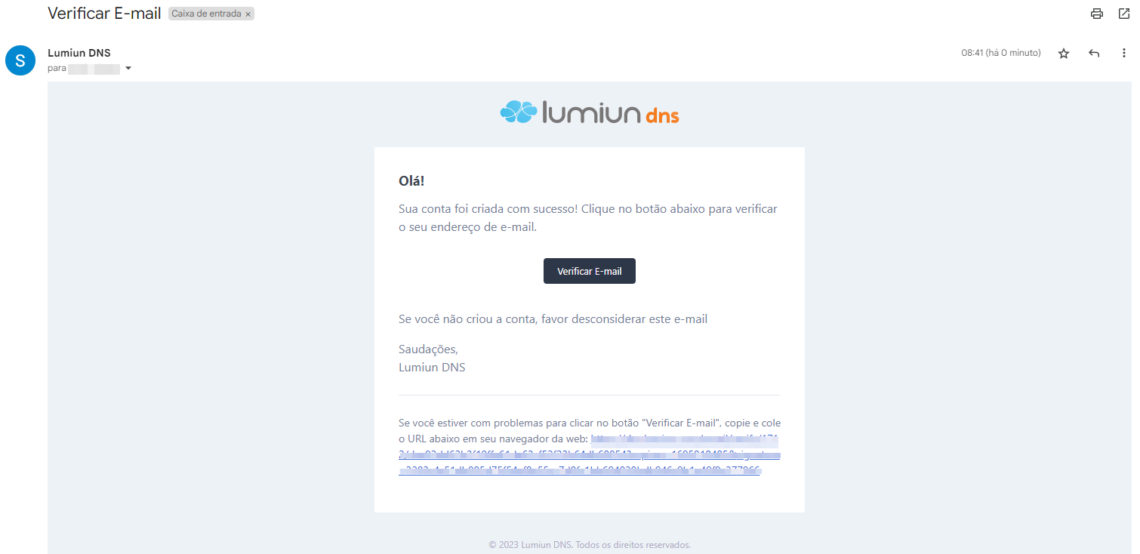
Step 3: Complete the initial steps
Lumiun DNS control panel . To facilitate the experience, a 4 -step page is displayed.
The first step is to insert your organization's name and contact phone.
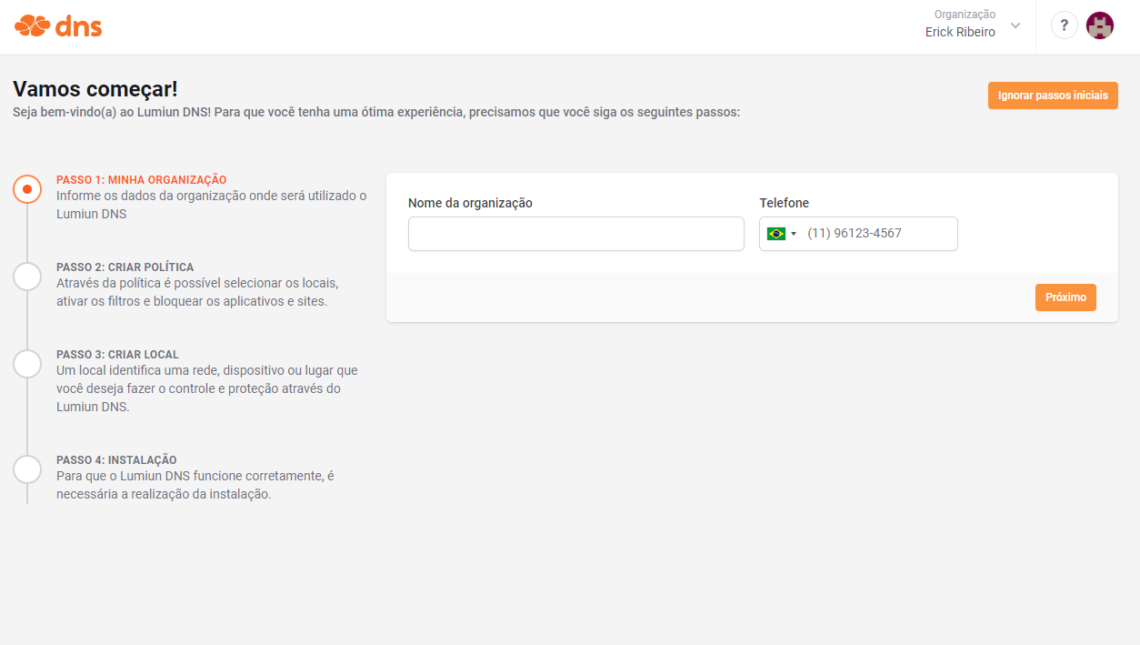
The next initial step is to create politics. Through the policy you can select locations, activate filters and block applications and websites.
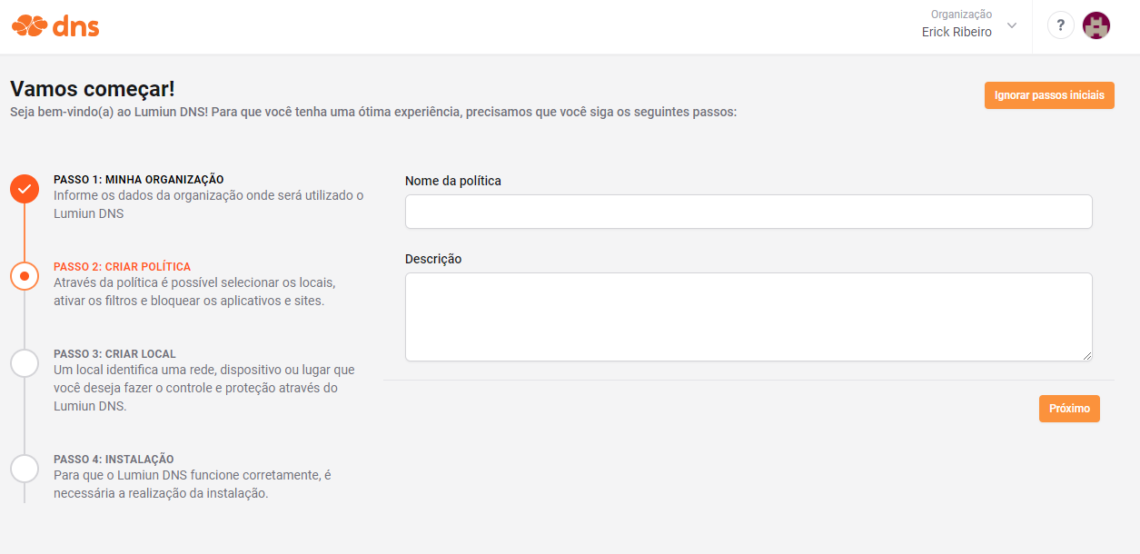
Step 4: Register new location
In Lumiun DNS a location identifies a network, device or place that you want to control and protect.
To register a place fill in the name field, select the spindle, the device where Lumiun DNS will be configured, in which case Intelbras, mark the policy created in the previous step and click the "Next" button.
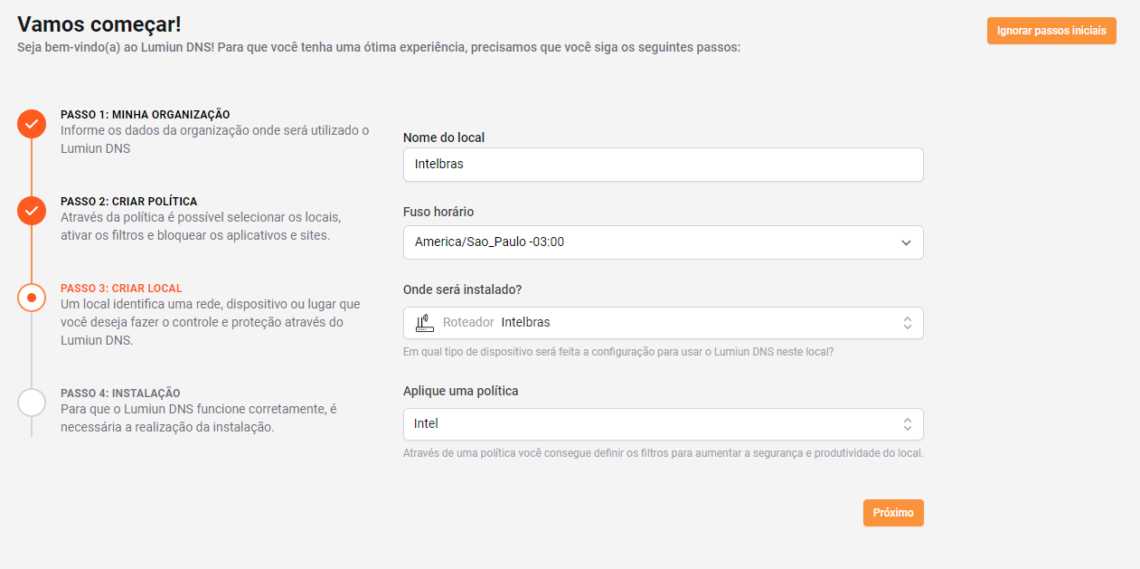
Step 5: Configure Intelbras
When you arrive at the last initial step, you will have the installation guide on the Intelbras router. The installation guide contains both options, one for you that has a fixed IP and one to use a DDNS.
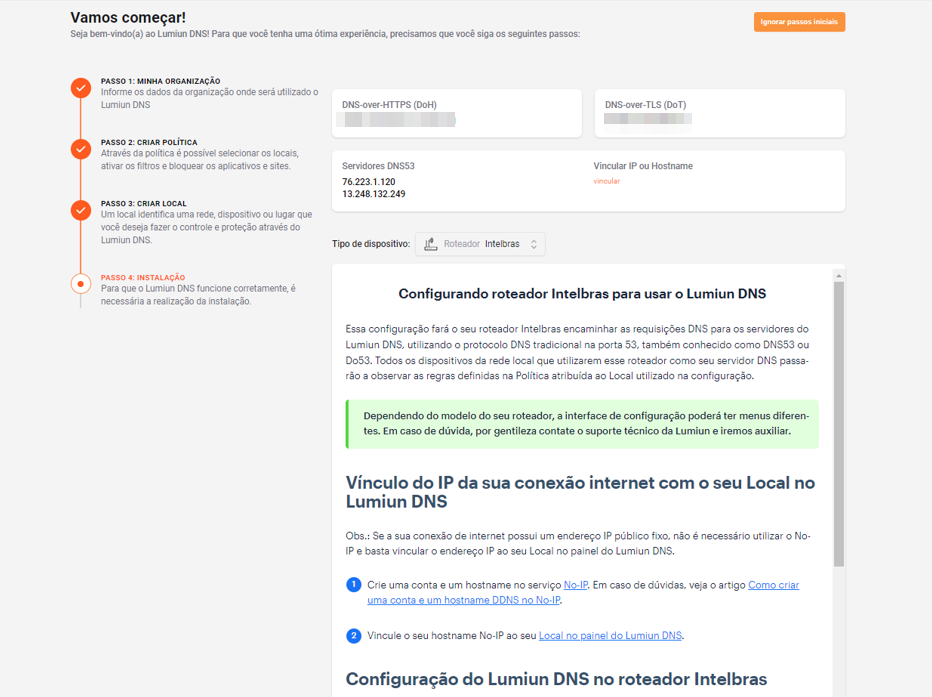
The following article will present how to perform the step-by-step setting: setting up intelbras router to use Lumiun DNS .
Step 6: Enable blocking filters
Back to the Lumiun DNSpanel, click on the “Policies” menu at the top of the page, select the newly created policy and the Safety and Privacy section, enable the desired filters. There are more than 70 filters available for the pro plan.
In “Security and Privacy” are filters to increase security against some threats in your network, as well as blockages of Adblock and parked domains, which are records of internet domain names without this domain being associated with any service, such as email or website.
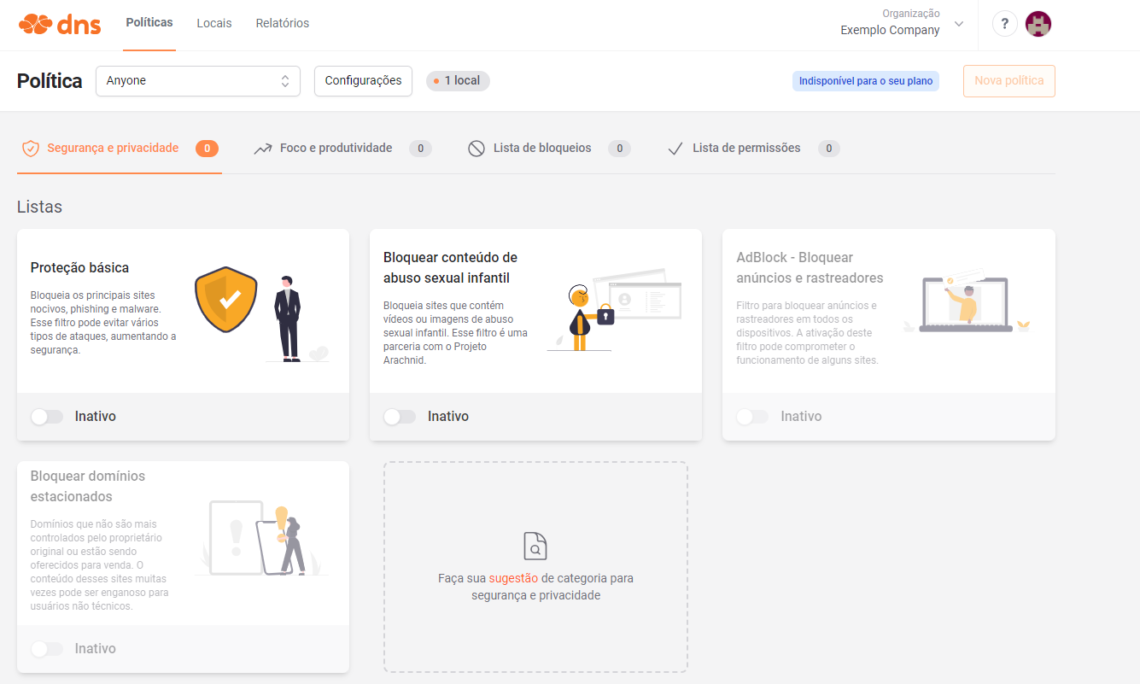
In the “Focus and Productivity” section, you have several block options. List blocks result in categorized domain blockages in a given list. An example is the adult content lock list. When you activate her lock, sites like Redtube and others that are categorized as adult content will be blocked. It works with the other list options.
In the so -called “applications” part, it is possible to block specific applications. They are listed by their features and uses.
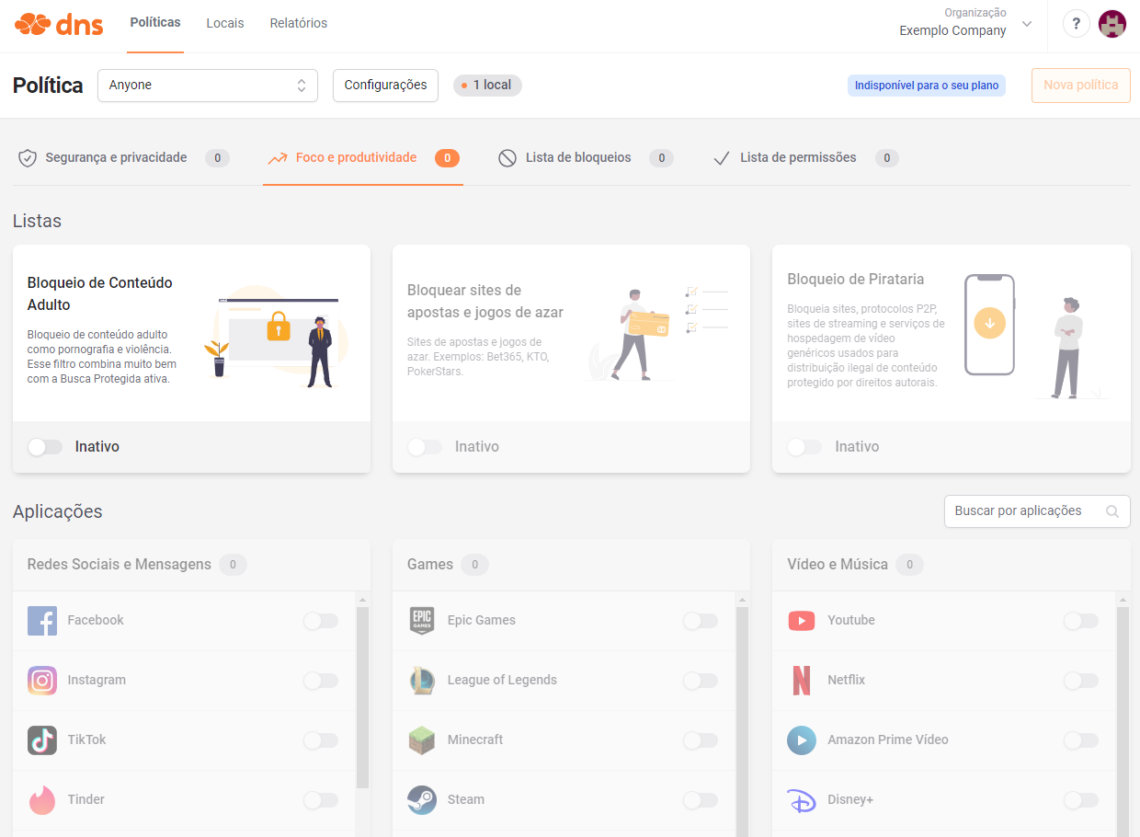
Step 7: Block specific sites
In the PRO plan you have other features available such as the Block List, Custom Block Page, Unlimited Policies and Locations and others .
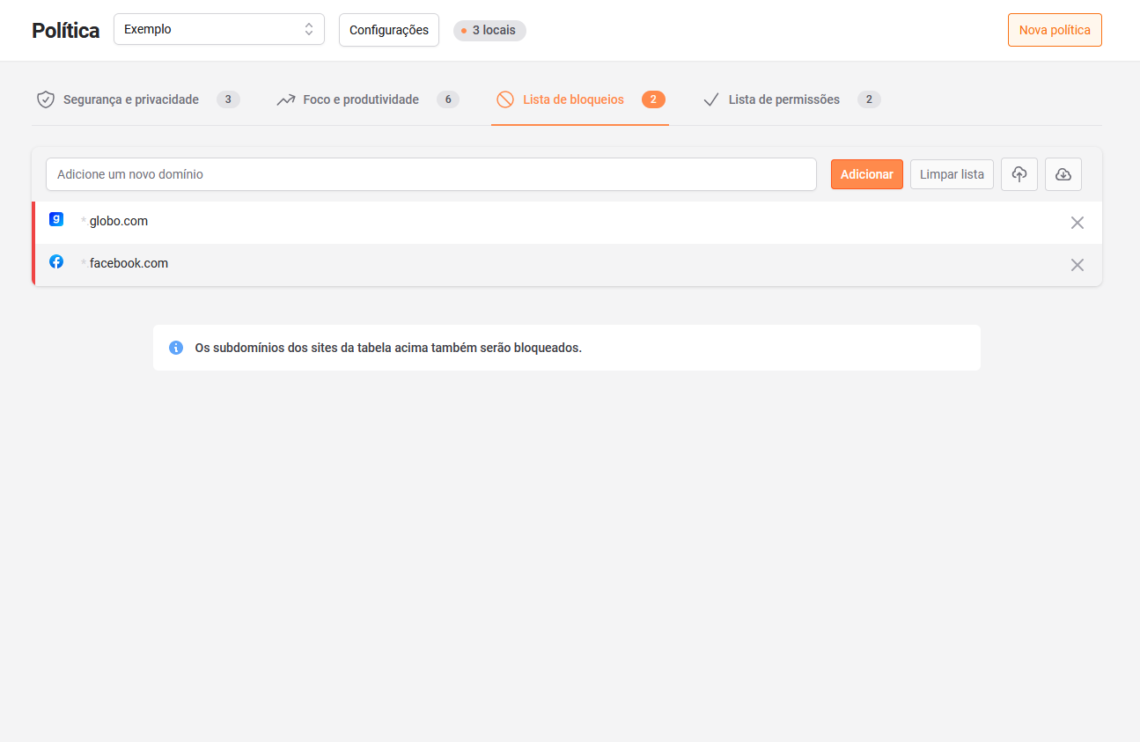
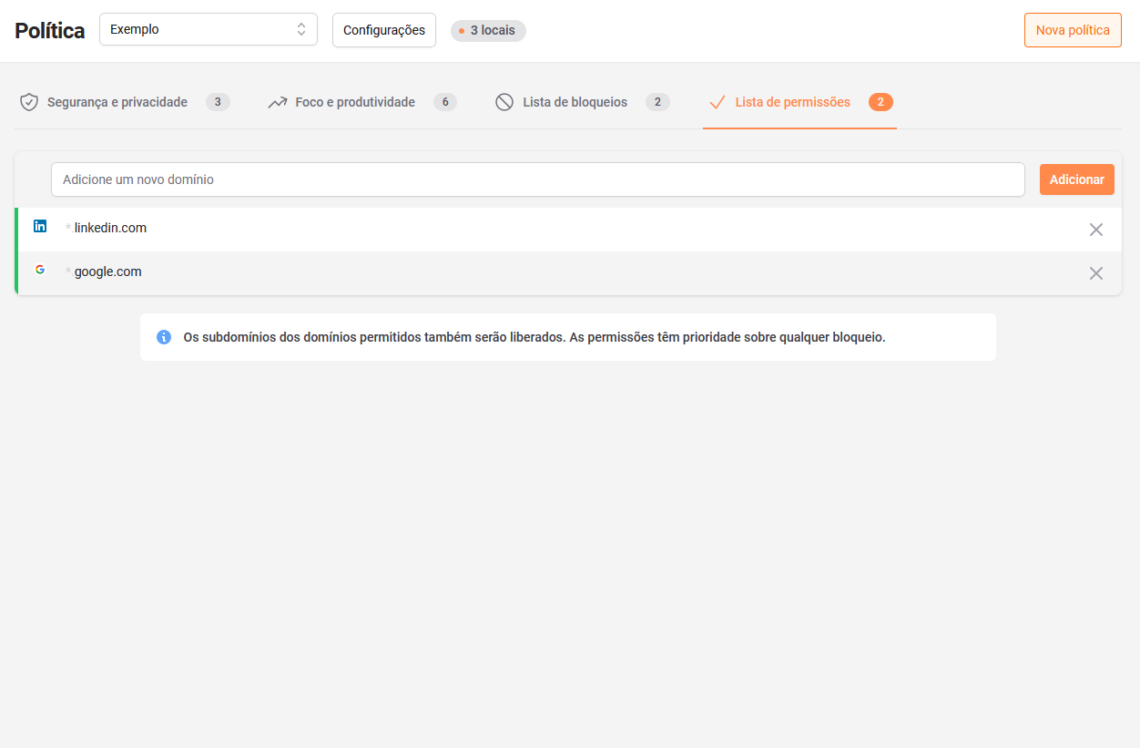
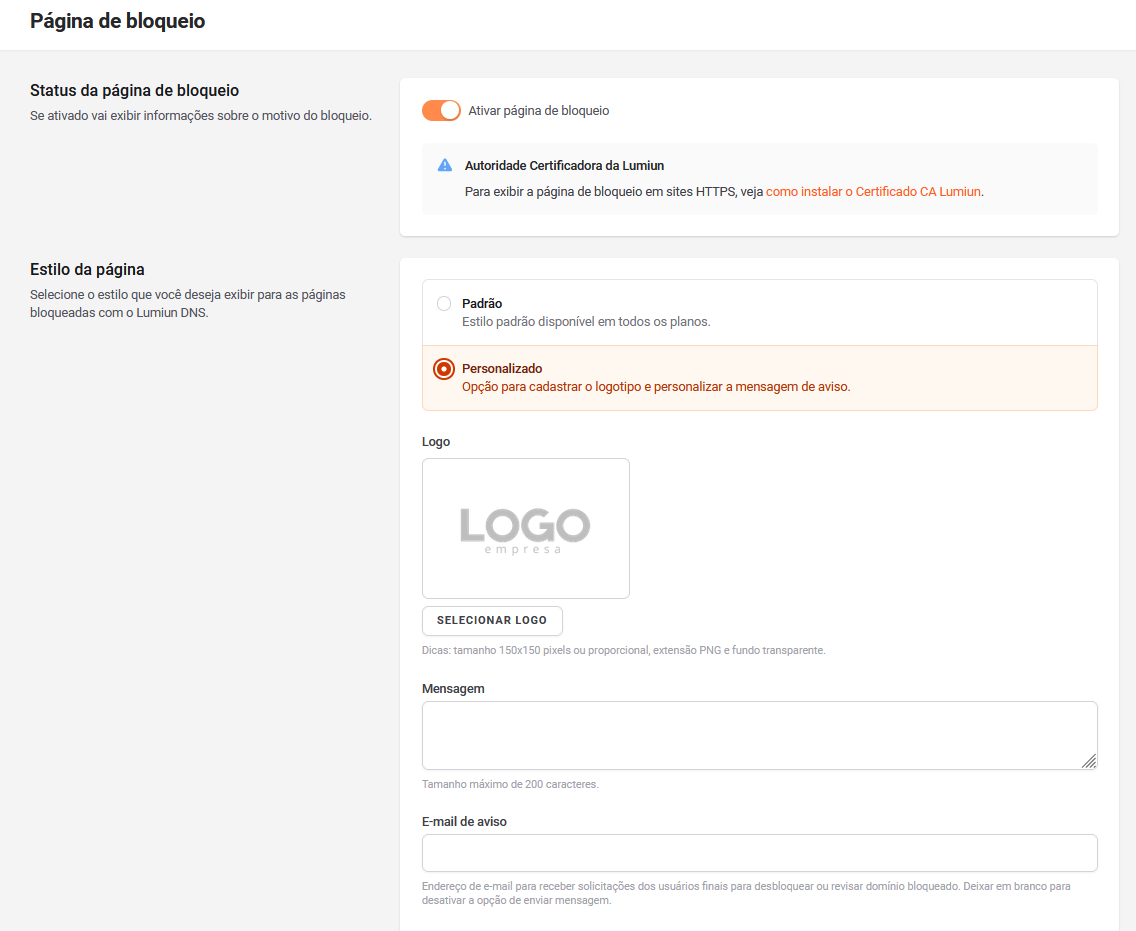
Step 8: Test the blockade
You can activate the “Adult content blocking” filter and after a few minutes, in an incognito tab on your browser, access the website redtube.com and see that the Lumiun DNS blocking screen will be displayed.
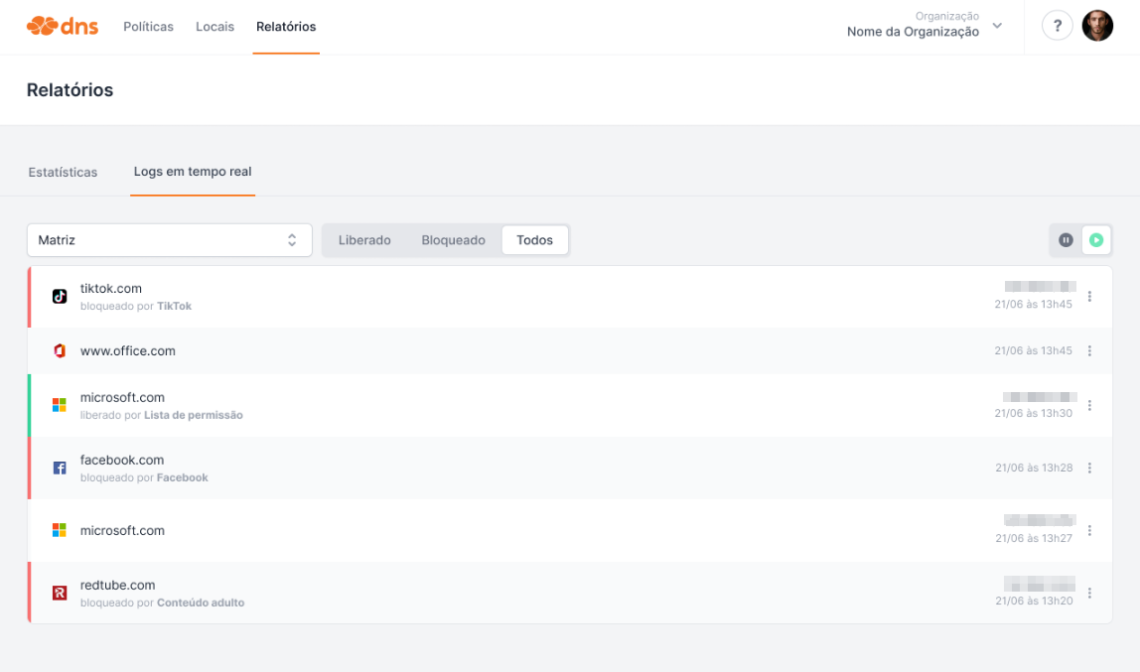
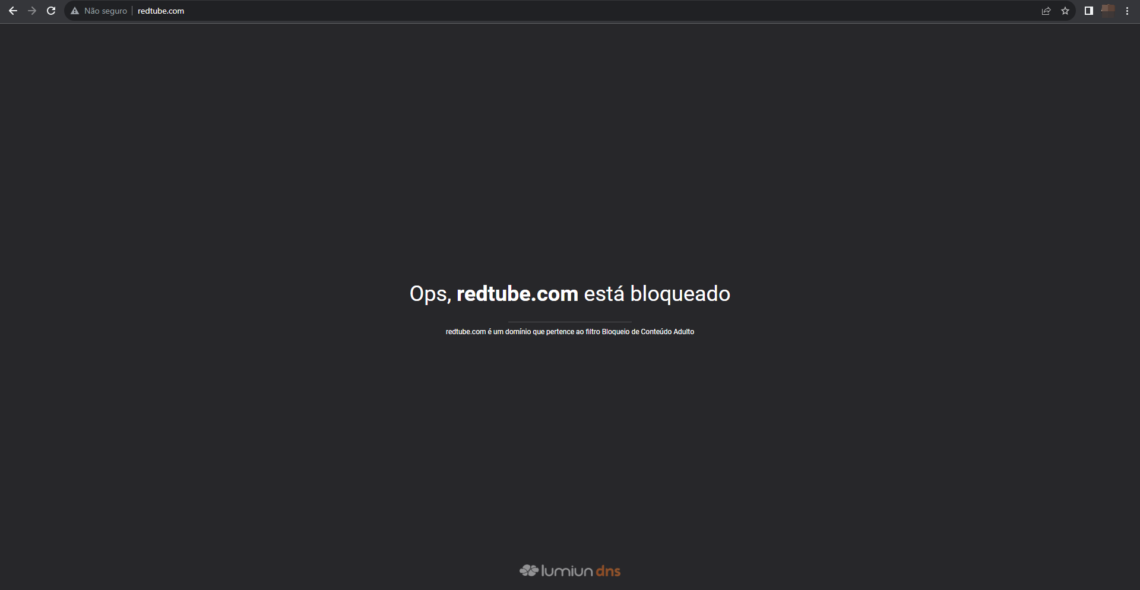
Step 9: View Reports
Access the Reports to view your Intelbras access request statistics.
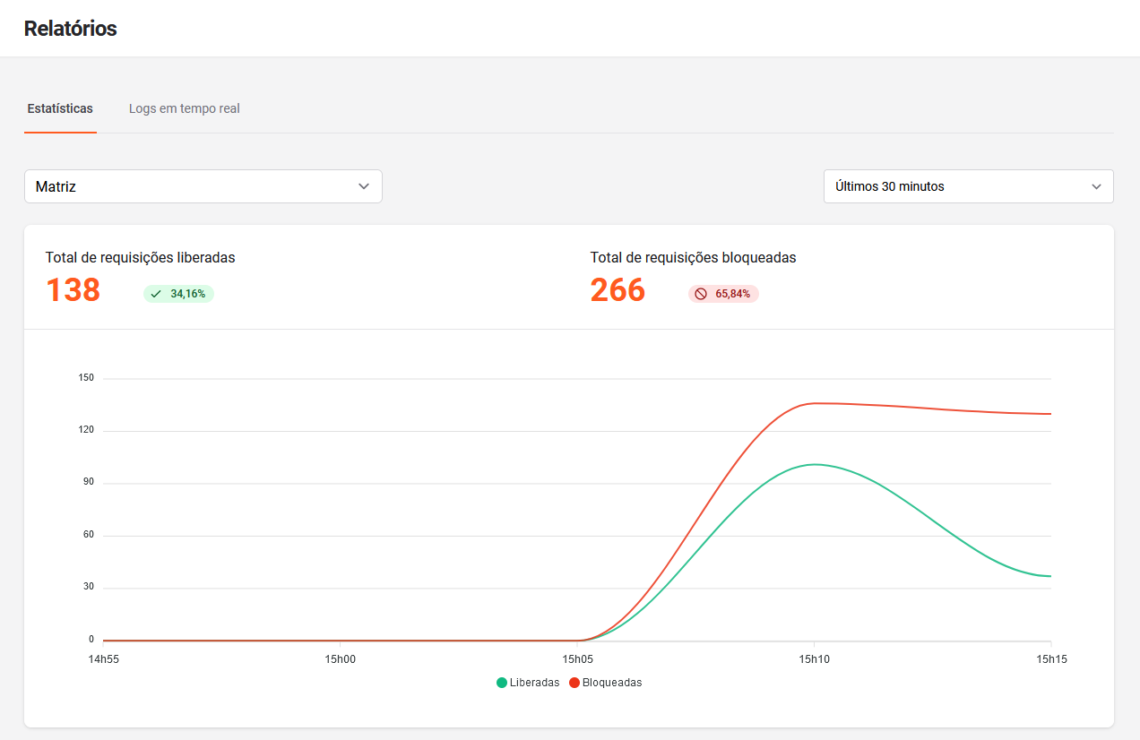
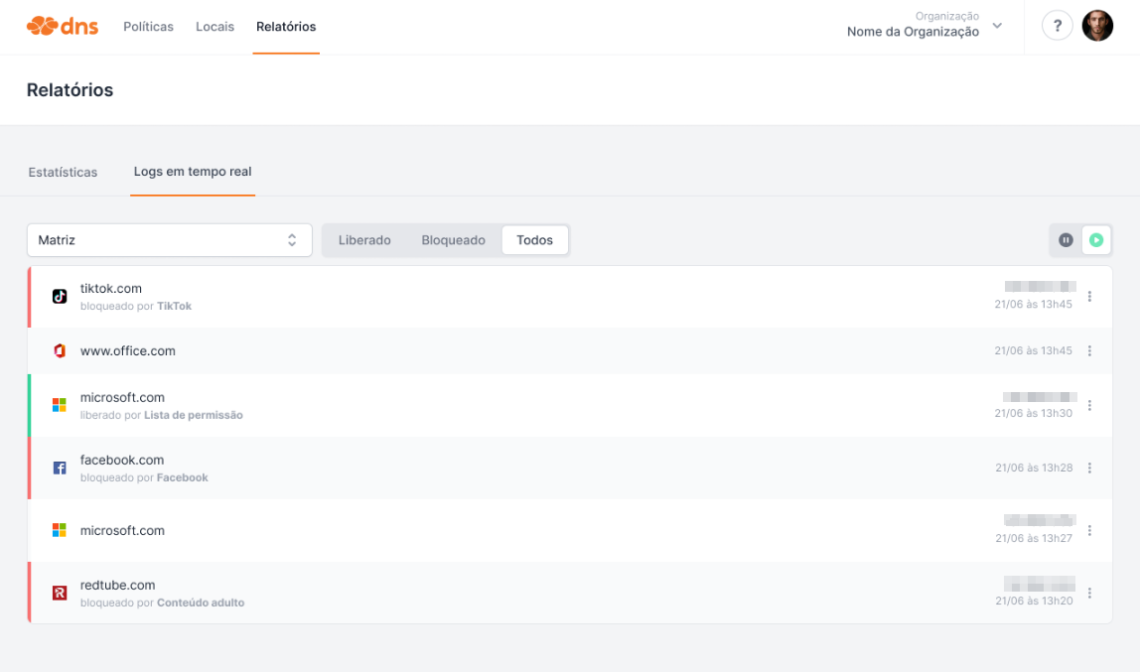
Important Features of Lumiun DNS
- No extra equipment is required on your network.
- Without the need to maintain lists.
- Cloud filter management.
- Normalized lists for the Brazilian user.
- Blockages by time lanes.
- Graph with released and blocked request volume.
- Statistics with the most blocked sites.
- Real -time logs.
- Search protected to remove adult content from the main search engines.
- Customizable blockage page.
- Support in Portuguese with access to analysts via chat on the panel.
- List of applications for category ordered locks.
Through the Lumiundns.com it is possible to register and install Lumiun DNS .
Lumiun DNS Partner Program
If you are a managed service provider (MSP) looking for solutions to optimize your services and offer additional value to your customers, Lumiun DNS has a partner program that could be the ideal solution for your business.