OpenWRT is a Linux distribution for use on routers. This distribution allows your router to have several additional functions that a common router does not have, such as simplified vlan creation, DNS over HTTPS, port allocation and other resources. It is also possible to control access to websites with OpenWRT as we will see below.
The DNS over HTTPS feature in OpenWRT makes it easy to use an external tool for DNS access control and viewing reports. It is recommended to use an external tool to perform content filtering, as they have a range of resources focused on exactly this. These tools are compatible with different routers and have different ways of configuring them.
In this article, we will explore how OpenWRT can be used to implement DNS access control services. You will learn how to configure, customize, and optimize these services to meet your network's specific needs. More than just blocking unwanted websites, this comprehensive approach allows you to protect your network from cyber threats, optimize network performance, and create a safer, more productive place for all connected devices.
How important is it to control website access with OpenWRT and how does this increase network security?
Filtering content via DNS is an essential practice to increase network security. This involves configuring the Domain Name System (DNS) system to block access to specific websites or categories of unwanted content. The importance of this approach is related to the following points:
- Protection against Cyber Threats
- Inadequate Content Control
- Compliance with Company Usage Policies
- Bandwidth Optimization
- Reporting and Monitoring
In summary, content filtering via DNS is an important strategy for protecting the network against cyber threats, maintaining a secure and productive network environment, optimizing bandwidth usage, and ensuring compliance with Internet usage policies. It plays a fundamental role in building safer and more effective networks.
Tools for access control
Currently, there are several tools that perform this access control, you just need to see which one best suits your needs. Here, we will talk about 3 tools: NextDNS, SafeDNS and Lumiun DNS .
- Lumiun Lumiun DNS is a Brazilian system for controlling websites and increasing network security. Using Lumiun DNS Protection and Ad Blocker filters and can perform access control, blocking websites and applications as desired. Lumiun Lumiun DNS has several filters for blocking such as Social Networks , Shopping , Games , News and others. Lumiun Lumiun DNS can be configured on different equipment and devices.
- SafeDNS is used for control and security. Can be configured on routers and devices.
- NextDNS is used for access control and network protection, with some category features and applications.
Using Lumiun DNS to control access to websites with OpenWRT
As mentioned previously, Lumiun DNS can be configured on OpenWRT via DNS over HTTPS. Using it is very simple and all it takes is one click to perform the locks you want. See how to configure it to control access to websites with OpenWRT in our Help Center
See how to register and use Lumiun DNS
Step 1: Create an account on Lumiun DNS
Visit https://dns.lumiun.com/register to create your free account. When creating the account, you will be using the Starter plan. Basic Protection and Adult Content filters .
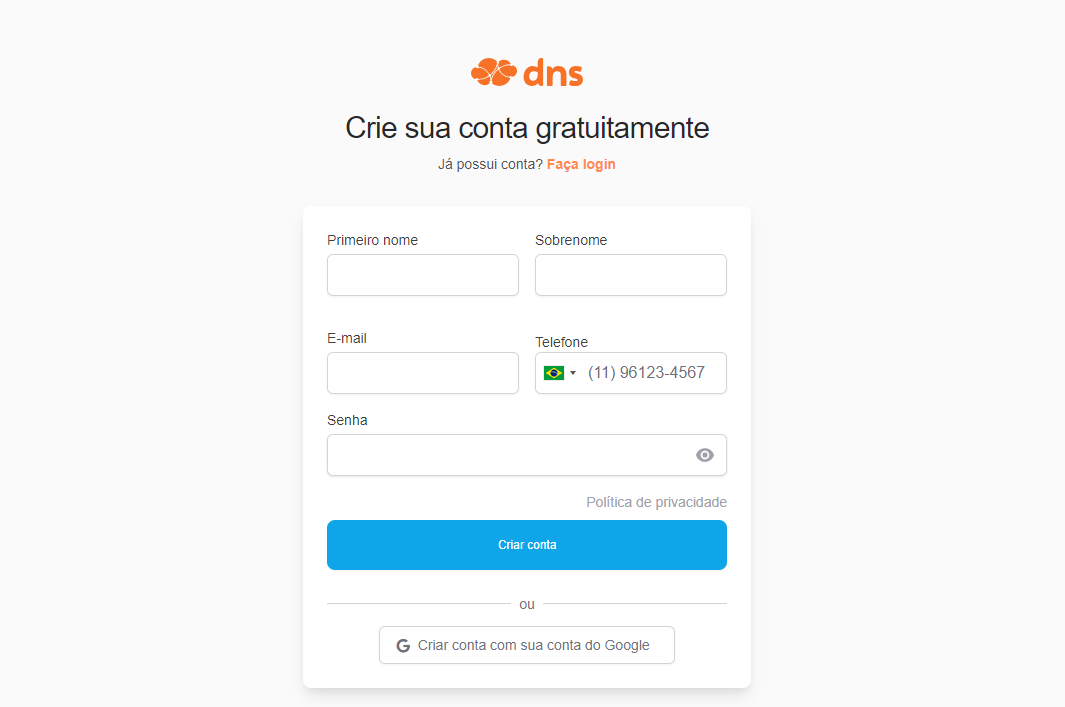
Step 2: Confirm registration via email
After registering, confirm your account using the “Verify your email” button in the email that was sent to you. If the email is not in your inbox, check your Spam folder and mark it as “Not Spam” to receive the next ones.
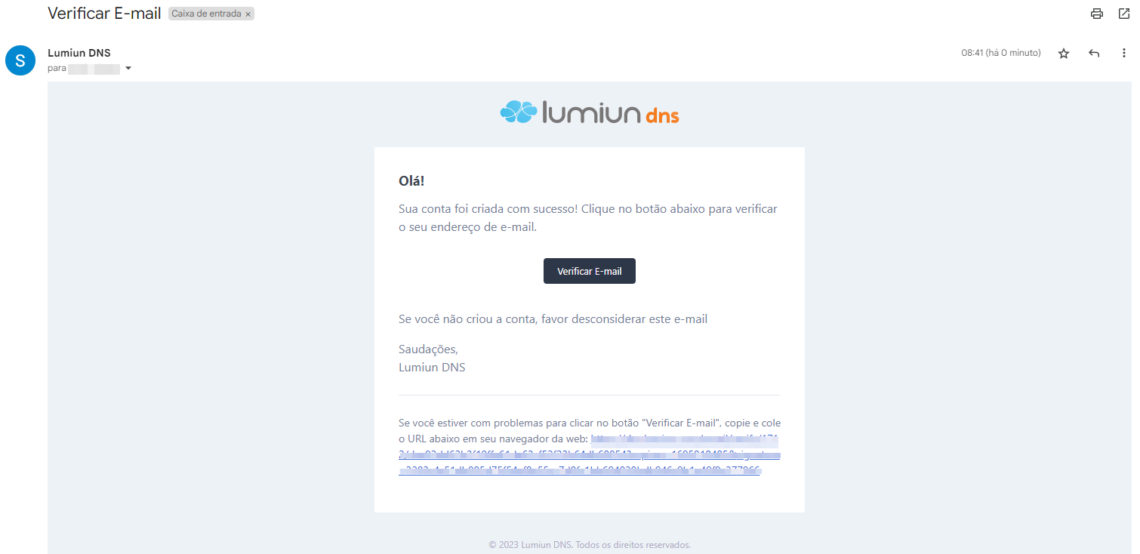
Step 3: Complete the initial steps
After clicking the confirmation link, you will be taken to the Lumiun DNS . To facilitate the experience, a page with 4 initial steps is displayed.
The first step is to enter the name of your organization and contact phone number.
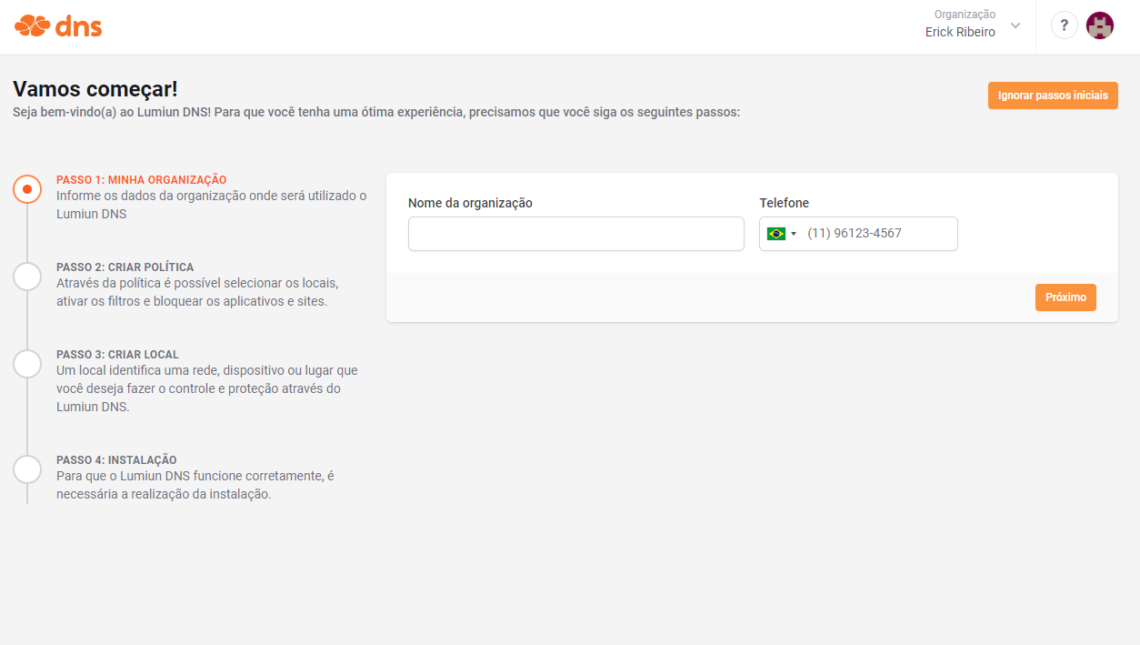
The next initial step is to create the policy. Through the policy it is possible to select locations, activate filters and block applications and websites.
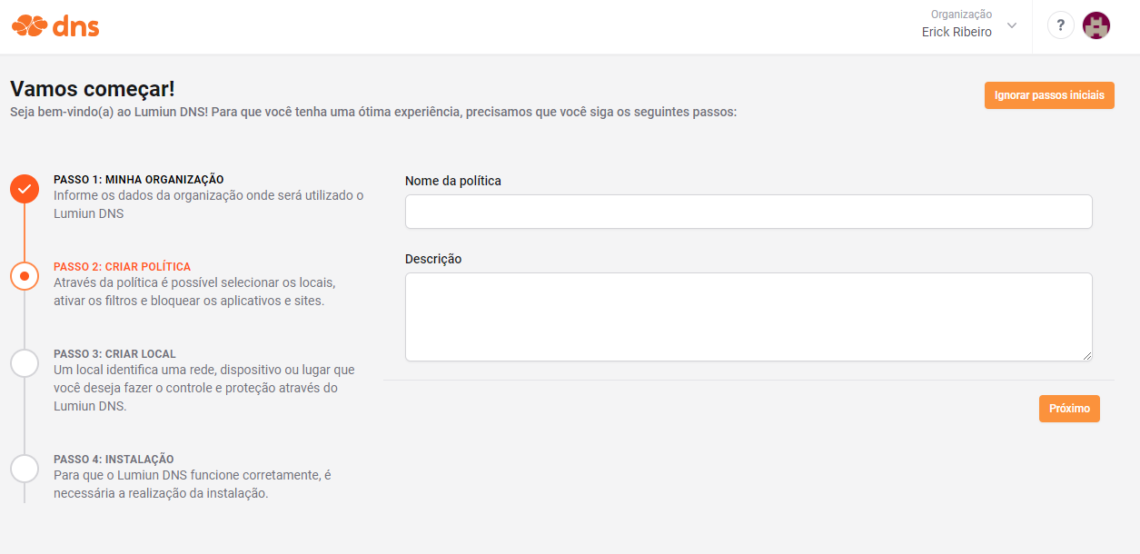
Step 4: Register new location
In Lumiun DNS a location identifies a network, device or place that you want to control and protect.
To register a location, fill in the name field, select the zone, the device on which Lumiun DNS will be configured, in this case OpenWRT, select the policy created in the previous step and click “Next”.
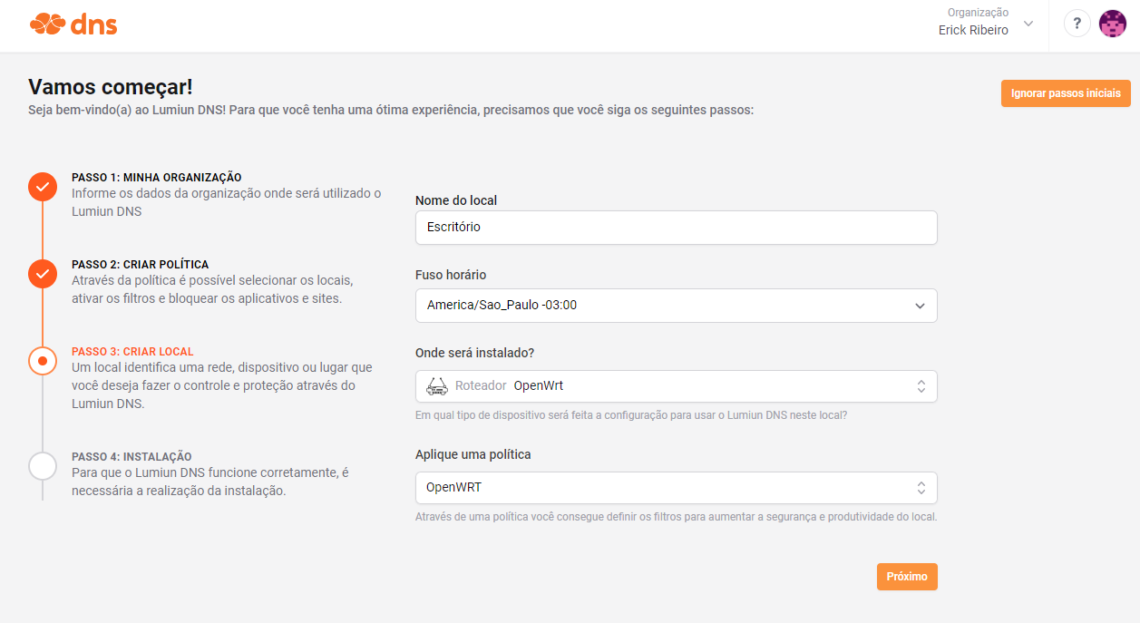
Step 5: Configure Lumiun DNS on OpenWRT
When you reach the last initial step, you will have the OpenWRT installation guide. The installation guide is step by step, to make it easier to view and understand.
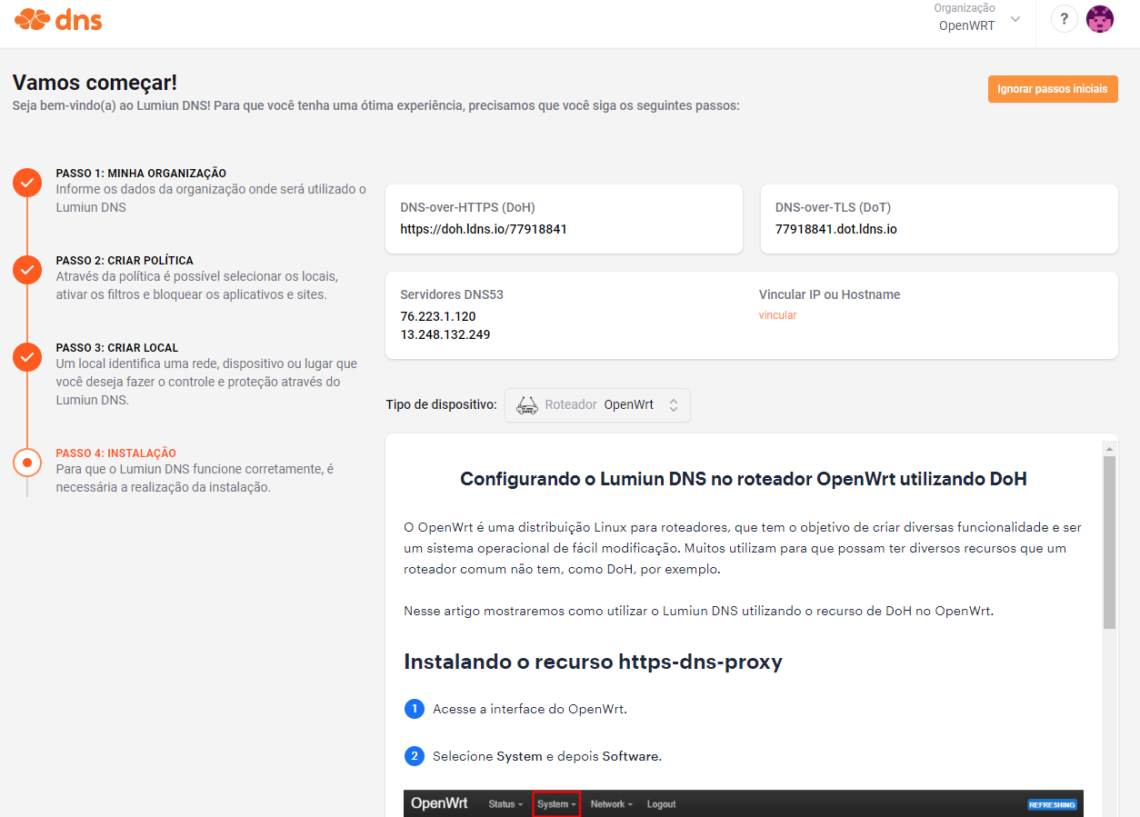
See below a demonstration video to exemplify the configuration.
Step 6: Enable blocking filters
In the Lumiun DNS dashboard, click on the “Policies” menu at the top of the page, select the created policy and in the security and privacy section, enable the desired filters. There are more than 70 filters available for the Pro plan.
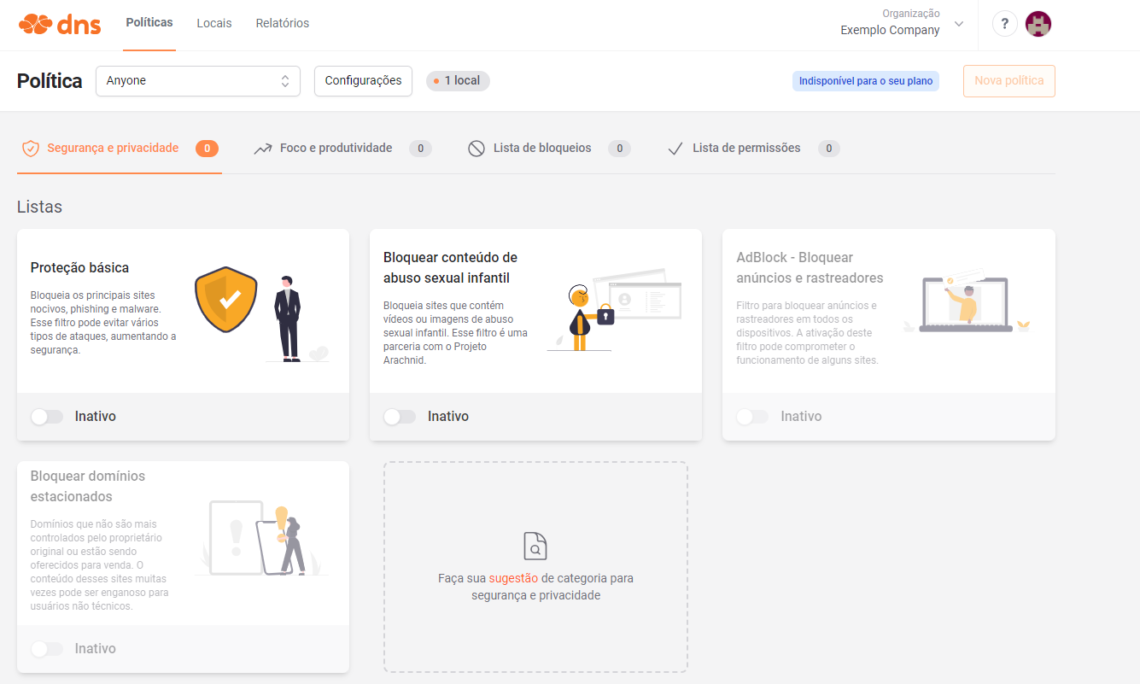
In the “Focus and productivity” section, you can enable adult content blocking.
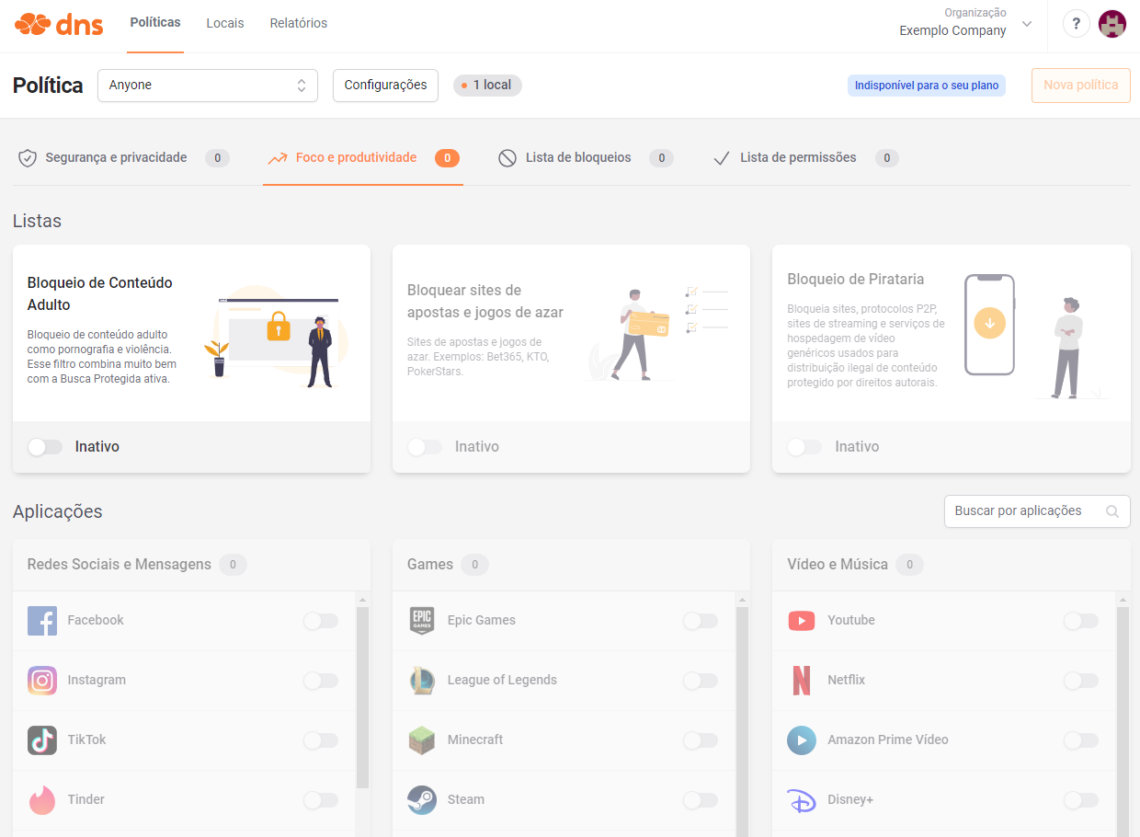
Step 7: Block specific websites
In the PRO plan you have other features available such as the Block List, Custom Block Page, Unlimited Policies and Locations and others .
Step 8: Test the lock
You can activate the “Adult content blocking” filter and after a few minutes, in an incognito tab in your browser, access the website pornhub.com and see that the Lumiun DNS blocking screen will be displayed.
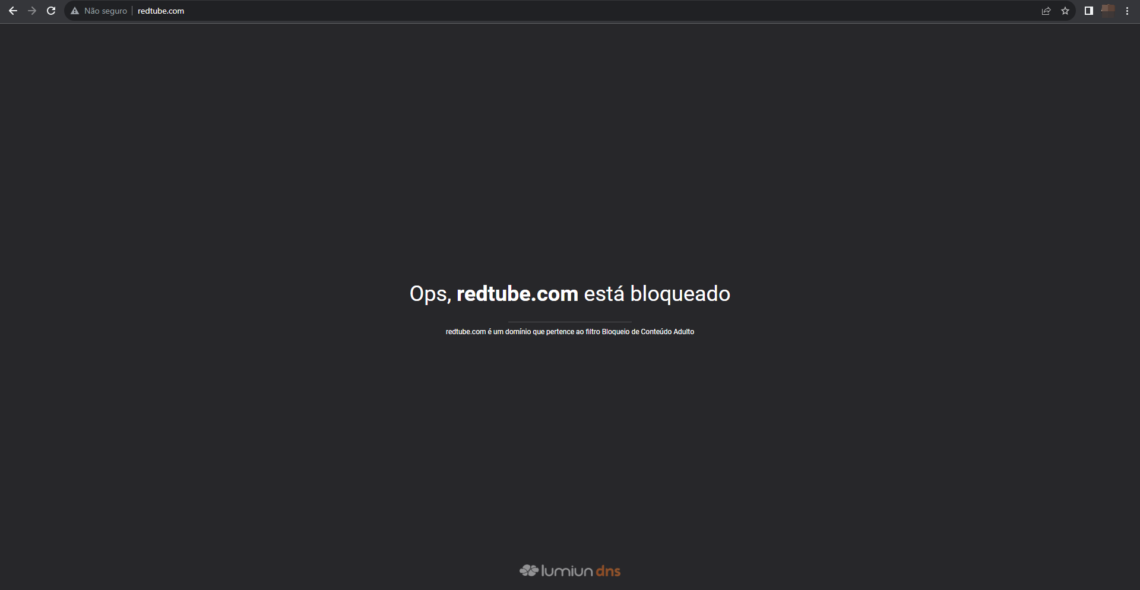
On the Pro plan, you can customize the lock page with the desired logo and a preferred message.
Step 9: Reports
Reports menu to view statistics on access requests and the real-time log of DNS queries.
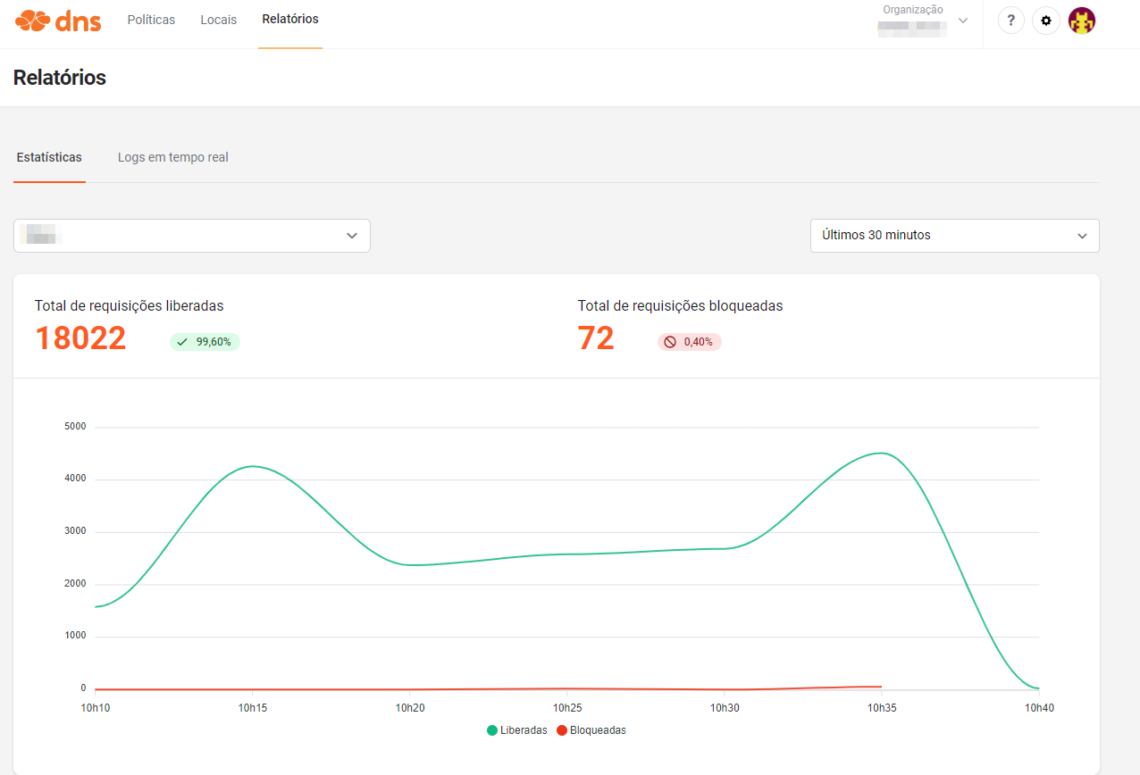
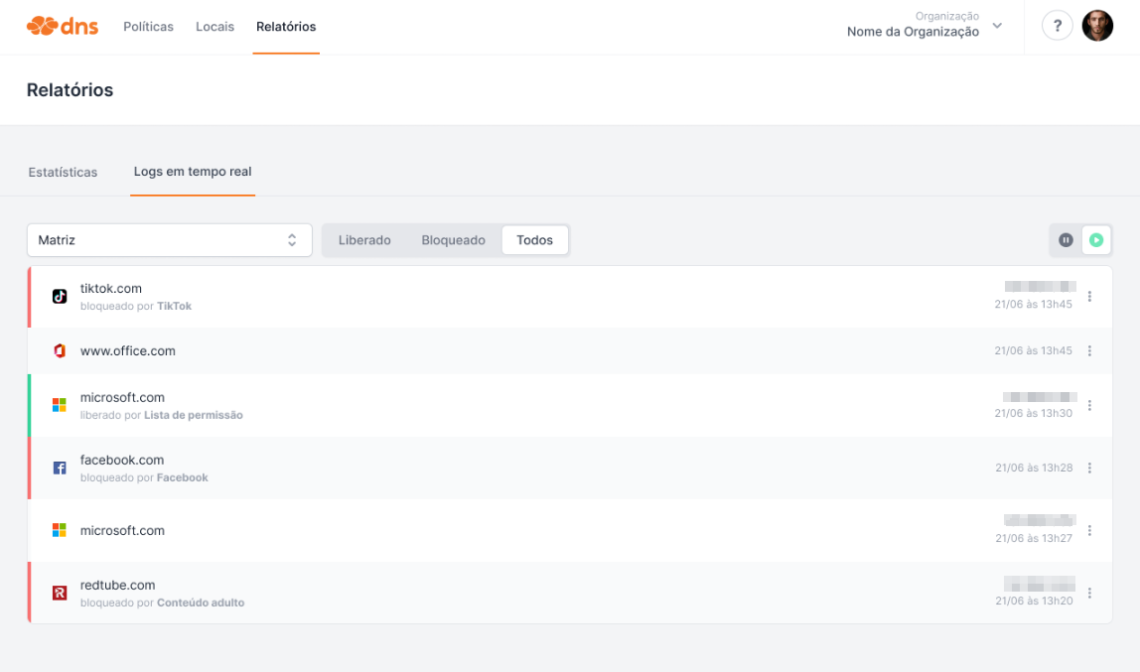
Important Features of Lumiun DNS
- No need to maintain lists
- Cloud filter management
- Standardized lists for Brazilian users
- No need for extra equipment
- Blocks by time slots
- Graph with volume of released and blocked requests
- Statistics with the most blocked websites
- Real-time logs
- Protected search to remove adult content from major search engines
- Support in Portuguese with access to analysts via chat on the panel
Install Lumiun DNS for free via lumiundns.com
Lumiun DNS Partner Program
If you are a managed service provider (MSP) looking for solutions to optimize your services and offer additional value to your customers, Lumiun DNS has a partner program that could be the ideal solution for your business.











