The protected search (safesearch) allows the user to filter the search results from Google, Bing and Youtube to prevent inadequate images from being displayed.
With the ability to qualify , even in search for explicit themes, the results are filtered and much of the inappropriate content is blocked . The filter is especially useful for inhibiting the waste of time and increasing employee productivity .
With the disabled safesearch , the most relevant results are displayed for your research. See an example in the image, with the results displayed for the porn search, without the activated protected search service .
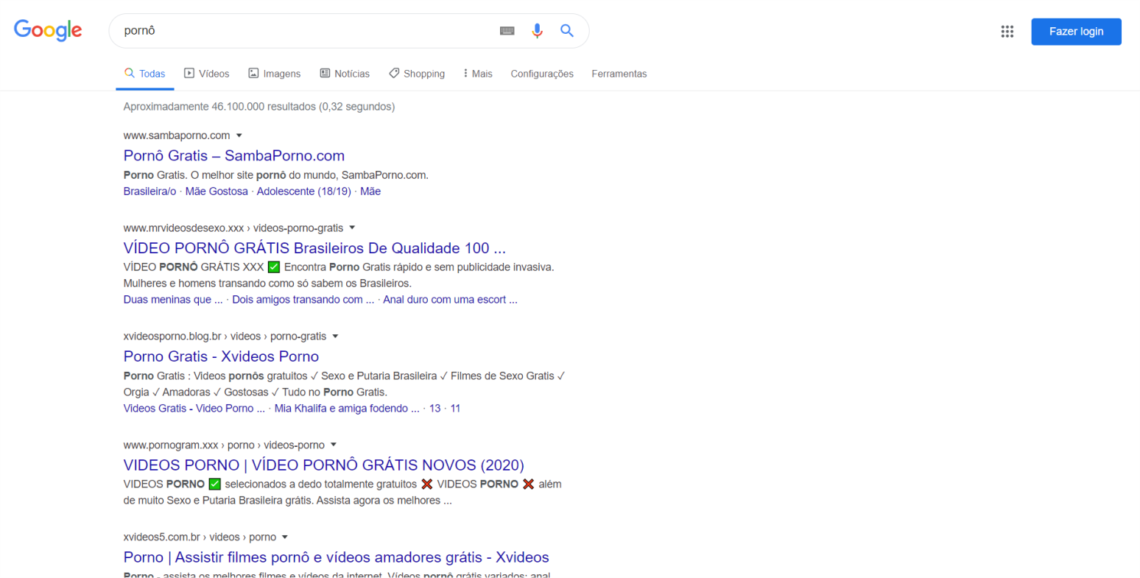
Now, let's find out the results of the search for the same word “porn”, with the activated protected search service .
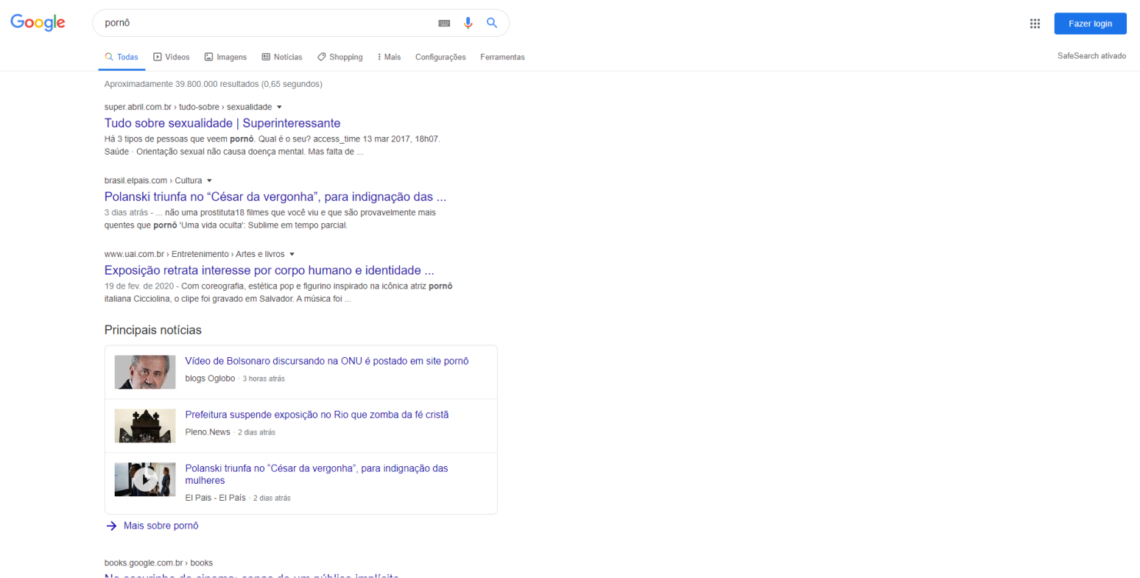
Search systems use automated methods to identify suspicious content and act permanently to improve them .
For websites with sexually explicit content, the filter is based on algorithms that analyze many factors such as user comments, keywords, links and images. Filters are not 100% accurate, however, the safesearch allows you to avoid much of this type of content .
Protected search service can be used for various purposes by different users. From parents who want to prevent their children from accessing adult content, to schools that prevent access to this type of site on their network.
How to configure the protected search
Configuring the safesearch is very simple and can be done straight into the browser. See how to keep this setting active on Google. The steps to activate the safesearch on google are:
- Access the search settings .
- In the “ Safesearch Filters ” section, check or uncheck the option located next to the “ Activate Safesearch ” option.
- At the bottom of the page, click Save .
You can also activate the service on Bing Android devices or your iPhone and iPad .
It is also possible to activate protection for all devices on a network connected to the internet. This requires specific settings on routers and network servers.
This method is not very effective. After all, even in small and medium businesses, there are many devices connected to the network. Which, it requires one by one to configure each equipment. And yet, there is always the possibility of the end user (to whom the filter should be applied) have the ability to disable the protected search .
Watch the video in the step by step, how to activate the safesearch to ensure comprehensive and effective protection on your network.
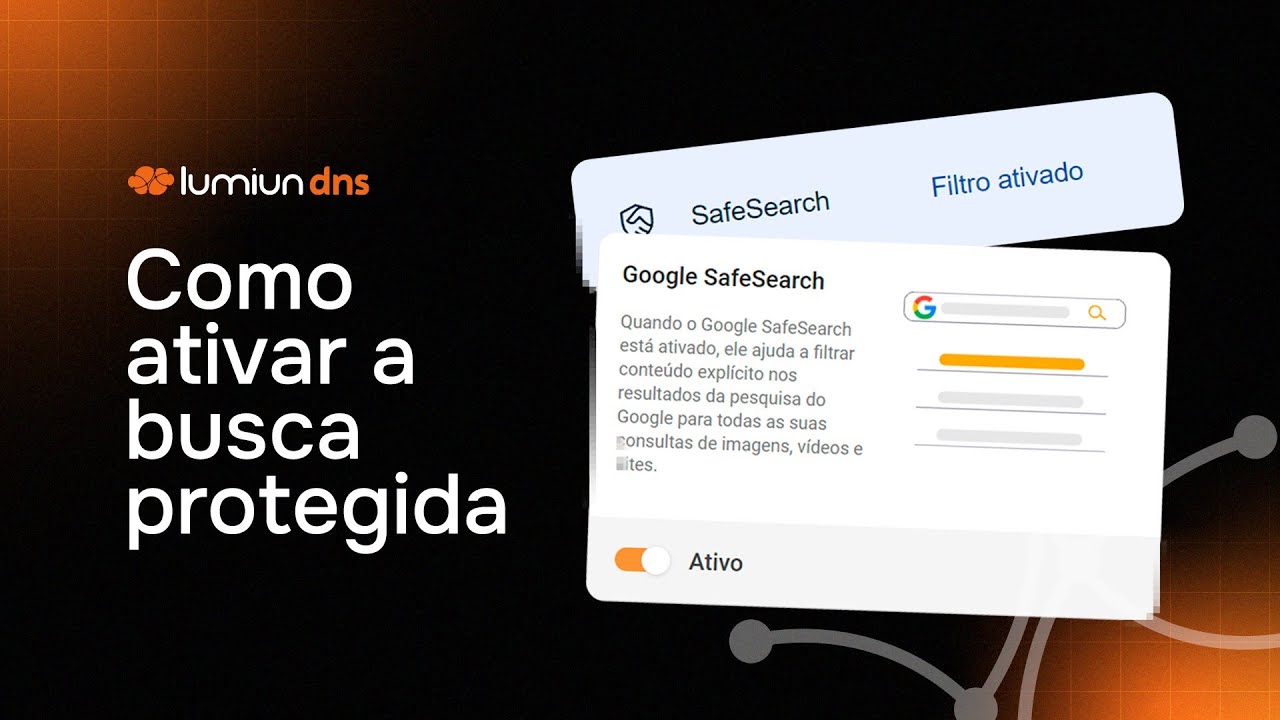
Lumiun DNS as a solution
To facilitate the process and ensure greater control, there is Lumiun DNS. With Lumiun DNS, you can configure search policies protected directly from the control panel.
Applying restrictions to all devices connected to the network in a centralized manner, this avoids the need to individually configure each device, saving time and reducing the chance of accidental or intentional protection deactivation.
To configure the protected search in Lumiun DNS : Go to the Control Panel , click Policies, select the policy that must apply the filters and enable the 3 protected search rules.
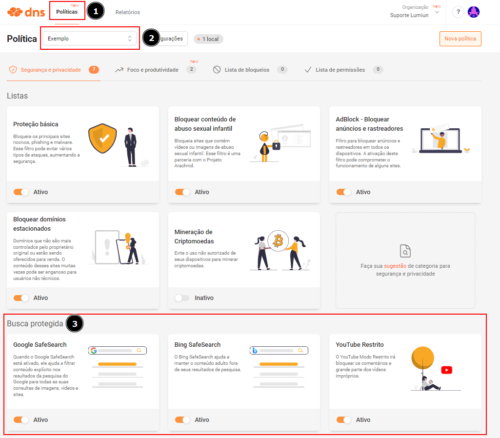
Now, with the 3 rules activated, the result of content search for not recommended for children under 18 will not be displayed in research results.
Google:
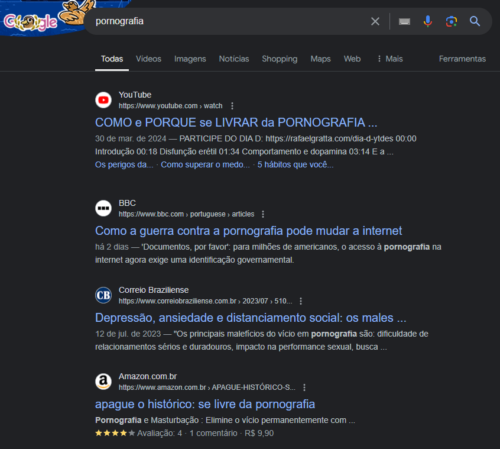
Bing:
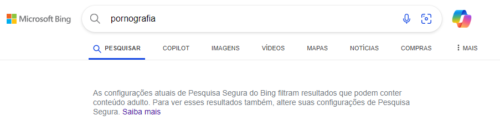
Lumiun Box 's protected search is different
With Lumiun Box in the management and control of internet access “ protected search ” is extremely simple and safe.
With just one click you can configure the panel and determine the search rules on major search sites, such as Google, Bing, and Youtube.
When restrictions are applied to a group in Lumiun Box , it is not possible to disable them directly on any user's browser.
If necessary, access release will have to be requested directly from the network administrator .
For Google and Bing you can activate and disable protected search with just one click, easily , quickly and simply .
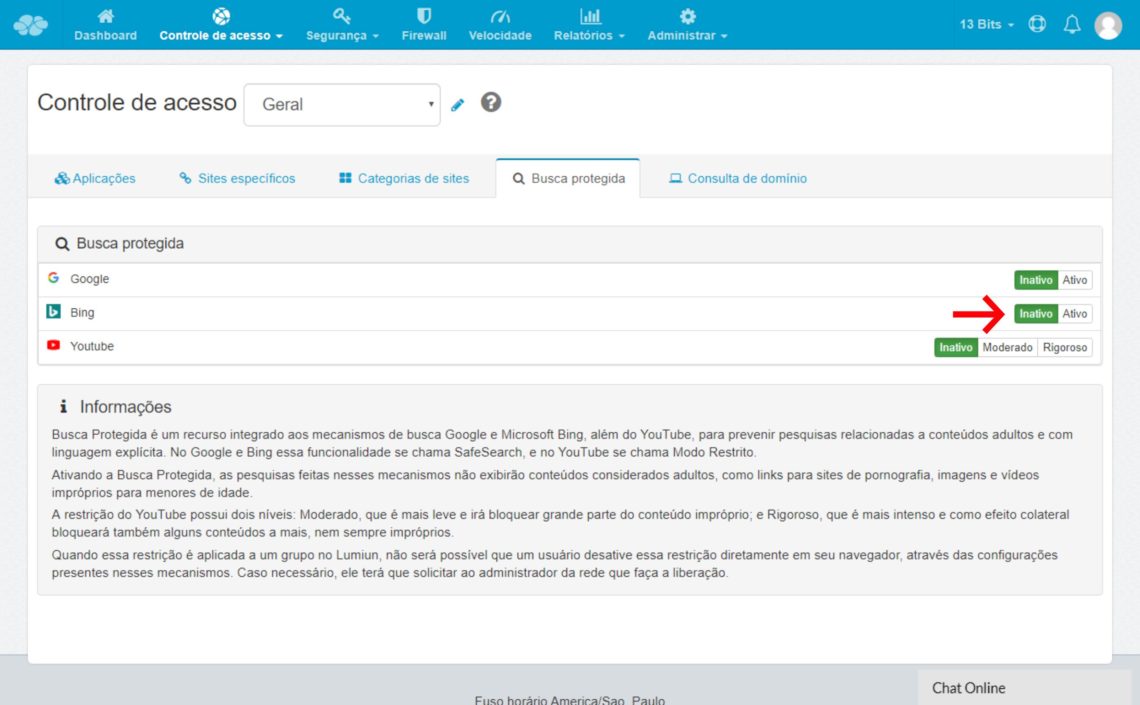
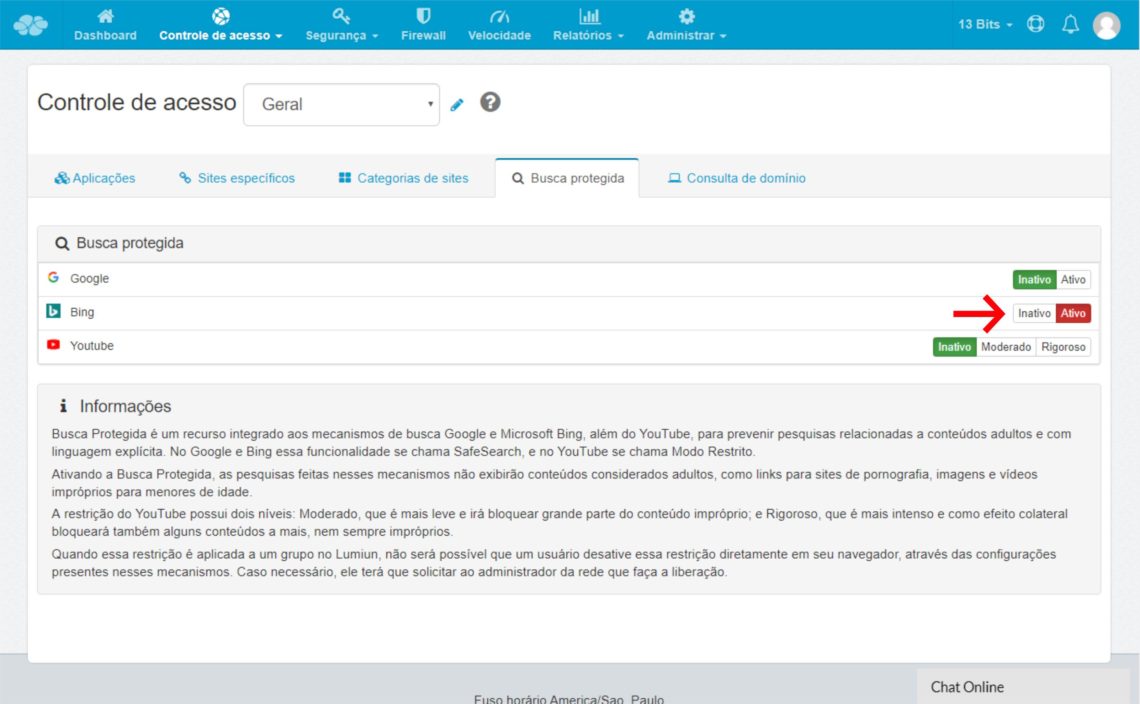
Levels of protection
For content sites like YouTube, it is possible, within the Lumiun Box , to determine levels of user research protection: inactive , moderate and rigorous . For each level different results will be displayed.
At the “ inactive ” level the results will be free without any filter.
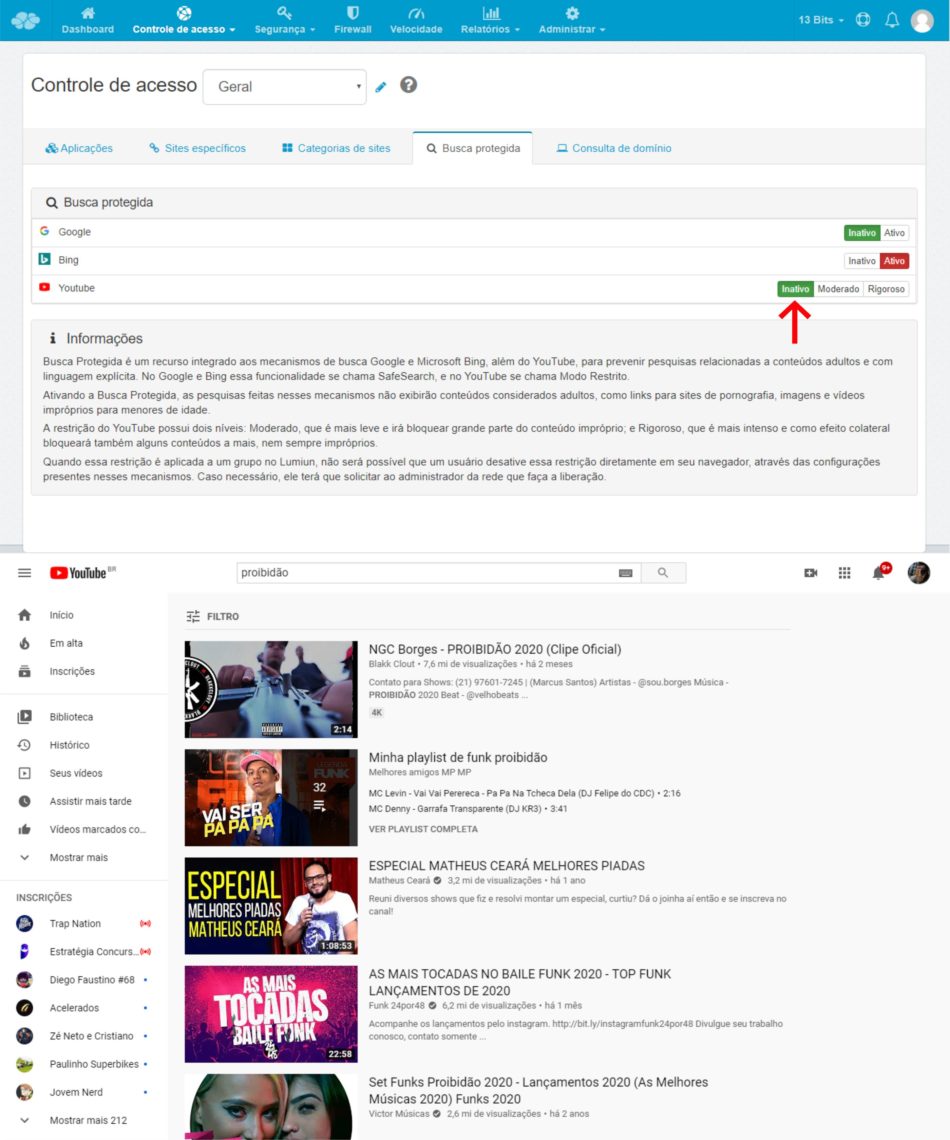
In the “ moderate ”, the results undergo the action of an intermediate filter that removes explicit content.
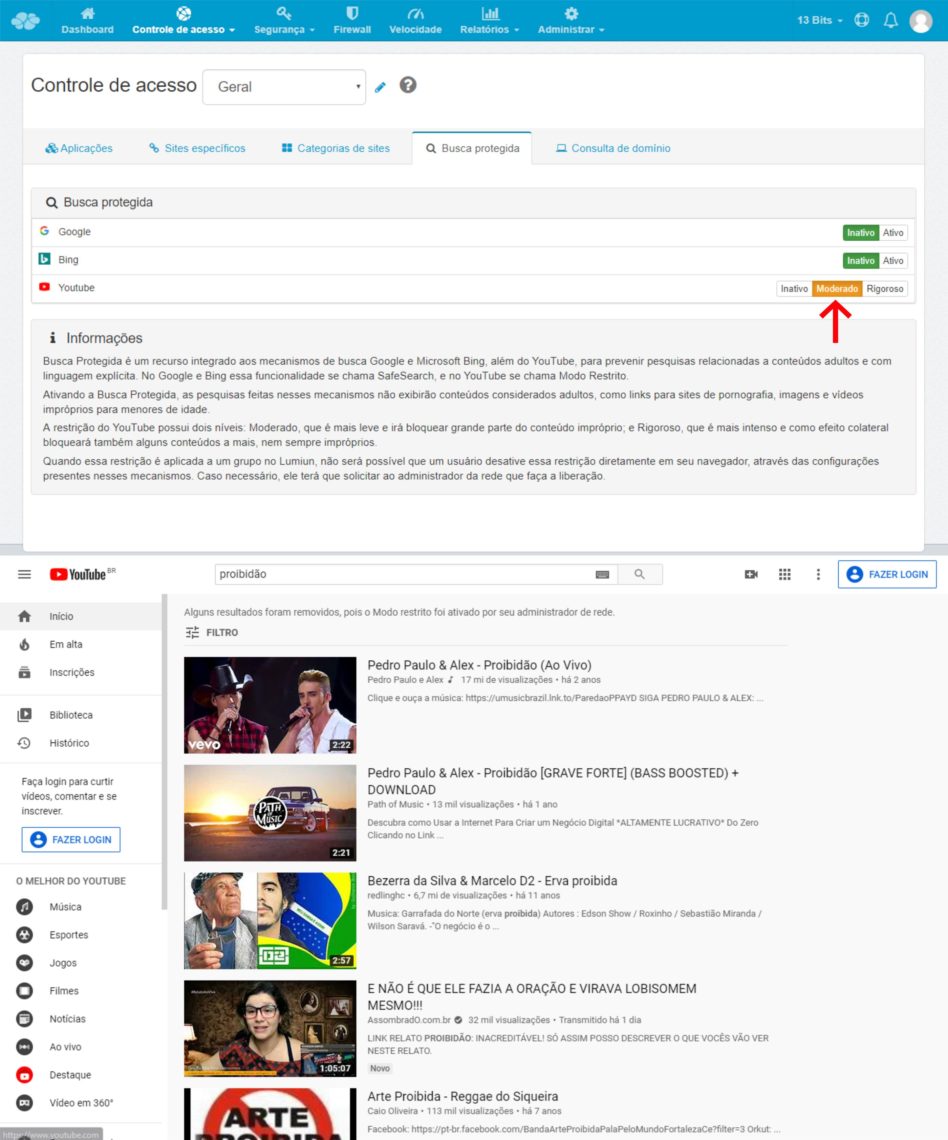
At the “ rigorous ” level, in turn, the search results will be fully limited to content classified as insurance.
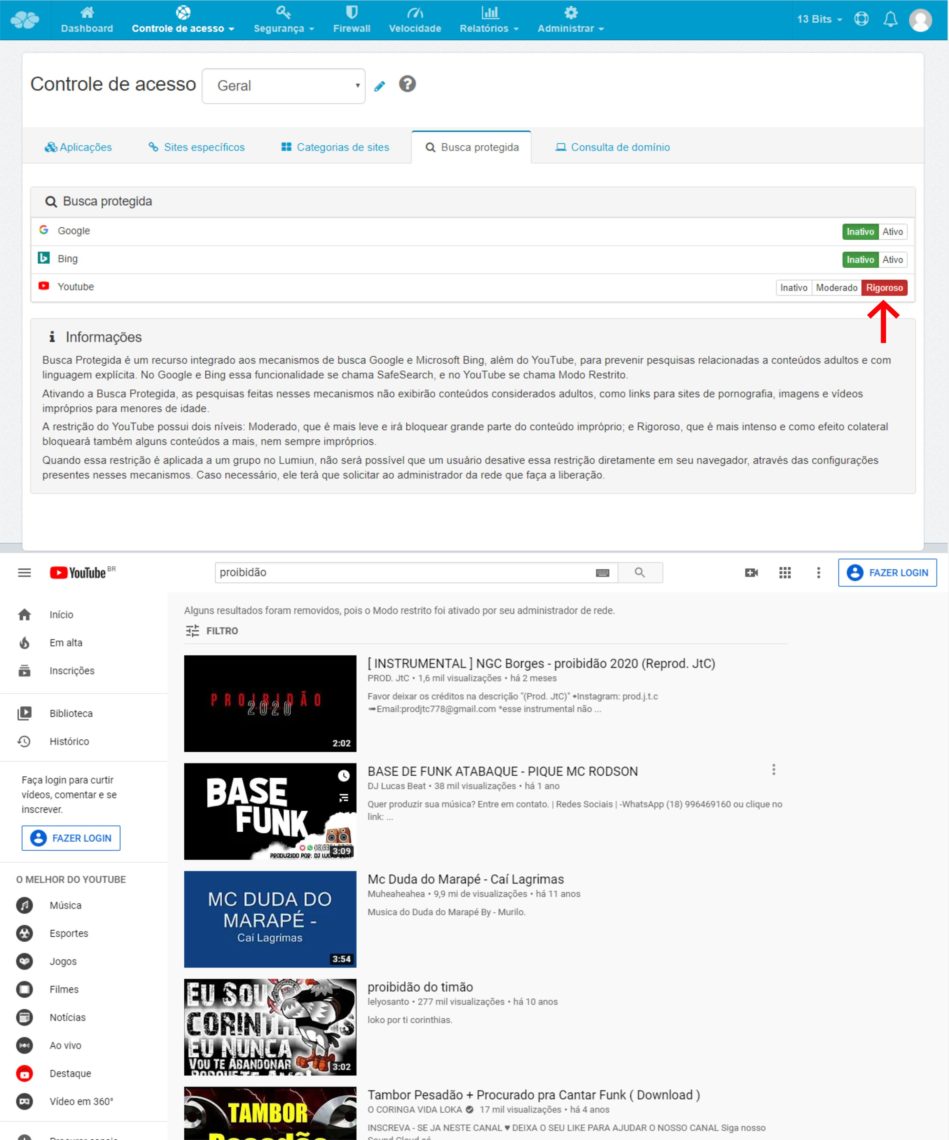
With Lumiun Box features , filtering web surveys, and blocking sites is considerably faster and effective than conventional methods.
Similarly, the protected search enhances the blockade of adult content, violent or with explicit language. In fact, it is a very powerful resource.
Entrepreneurs, IT professionals and managers can also contribute to the classification of explicit or pornographic content sites. To do this, simply use the Google tool to report offensive content .
If your business, school or residence is not yet protected from the installed and configured Lumiun Box contact us and learn how to rely on the security of Lumiun Box for management and control of internet access .



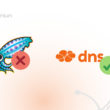

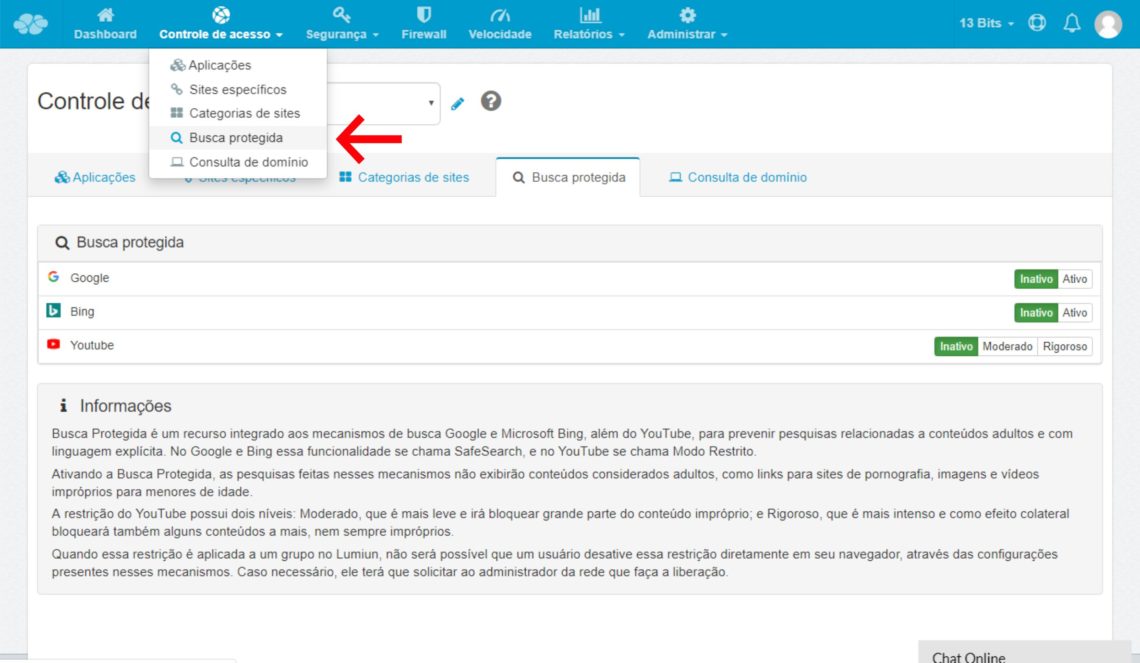






9 Comments
Comments closed