It is irrefutable that much of your digital life exists on your mobile , with mobile banking, online shopping, friends conversations and sharing moments of your life. We are not at such an advanced level as we are dependent on this technology to survive, but we cannot deny that we are almost connected almost .
Although we take some care, live online and leave so many important data and information recorded on our smartphone, we are still very vulnerable . Without proper protection, information about you and your business can fall into the “hands” of third parties, companies that hunt information and also the most dangerous of them, hackers .
With this in mind, using a private virtual network (VPN) on mobile helps keep privacy online, at the company or at home at any time or task. We have listed some use cases where the use of a mobile VPN can be extremely relevant .
Reasons to use a mobile VPN
Internet access with privacy
Your business data, accounts, passwords, balances, and also personal information such as conversations and investment plans for example, only concern you. And that's exactly that the use of mobile VPN is extremely important. Using it, your device's IP number is hidden , making it impossible for any type of browsing tracking
Safe Public Internet
Many companies have remote (working at home) or external (who spend most of their time traveling or away from the company). Some of them, or the overwhelming majority, connect their cell phones to a public wi-fi network , or for home office, divided between residents of the same building for example. Unfortunately this type of connection facilitates hacker access to your device, which may be sharing passwords, card details, company information, and even customer information -filled systems.
A mobile business VPN helps to avoid public Wi-Fi dangers by encrypting your connection and preventing third parties from seeing what you are accessing on the network.
REMOTE ACCESS SAFE
As we mentioned earlier, VPN creates an encrypted tunnel that protects any and all of yours to the internet. This feature is extremely relevant when we think of the current pandemic scenario in the world. Many companies keep most employees working at home, and they make access to the company's systems and data remotely , some of them by mobile. And that's where the big question arises: is this data protected? I believe not!
Keeping safe remote for companies that have an office with multiple employees, I believe it is, the most relevant for using VPN. That way, we set up a step-by-step so that you and your team can make a VPN connection on their mobile phone and keep the people and the company safe.
How to configure a VPN on mobile?
There are numerous variations of mobile VPNs, with pros and cons, although your choice should be summarized to need and your business. Some good options are Nordvpn , ExpressvPN , Perimeter 81 and Lumiun business vPN .
For companies with problems related to internet access security, as we mentioned in the above items, a good solution is Lumiun's business VPN. In addition to VPN, it has numerous tools integrated into one platform, such as internet access control, content filter, firewall, internet speed control, among others.
To make it easier, we create a step-by-step how to install and use Lumiun Business VPN on your mobile phone.
Step 1
Hiring: Talk to a consultant and request the hiring of the tool.
Step 2
Lumiun Box : After hiring, you will receive the Lumiun Box to connect to your network. The installation is very simple and does not require technical knowledge. In all steps you have the support of the support team.
Step 3
Control Panel: Visit the Lumiun Control Panel and enter your user and password. Inside the panel, click the Administer menu and then business VPN.
On the VPN Business page, enable VPN to the network and also enable users who will have permission to access via business VPN.
Step 4
From that moment you should guide employees to install business VPN on their cell phones. The first step is to access the Lumiun Control Panel and download the OpenVPN app.
Download the app to the operating system you use on your mobile phone. As an example, we use installation images on an Android operating system.
Step 5
After installing the OpenVPN app, still on the Lumiun panel, download the configuration file and then open the file that will be imported automatically by the OpenVPN app.
Step 6
In the app, place your user and password and click Connect.
Ready! You are connected to Lumiun's business VPN. From now on you are remotely connected to your company's local network and all your navigation and your data will be safe.
Step 6 (Extra)
Now you know how to use VPN on your phone. administrator user account you can track which users are connected via VPN and which sites the user is accessing.
To finish
Understanding that data security for companies that have office, and especially remote access, mobile or not, is a concern that few entrepreneurs or directors have .
I hope this article on how to use a VPN on your mobile phone, make the Mobile VPN installation process in your company easier, and make you success in data security and control of employee productivity. We even talked about the productivity of employees on the internet in an article here on the blog.
See also the article we publish about VPN connection for companies: Guide: How to create a VPN connection for companies .
If you want more information about Lumiun's business VPN, download the presentation and share with those who find it important.
Did you like the article? Then leave your comment below.
To the next!



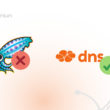

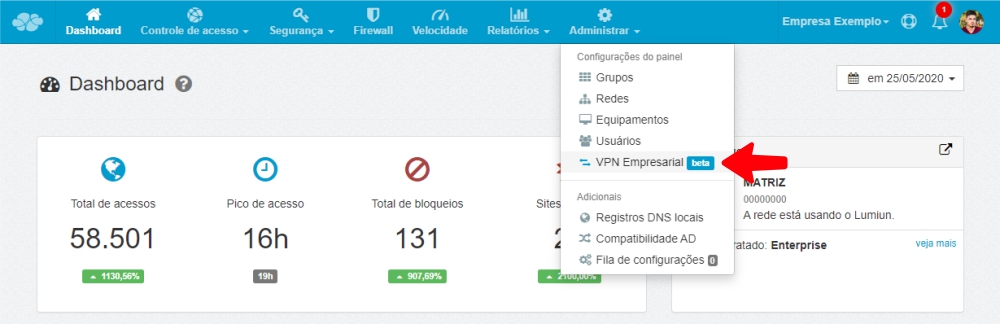
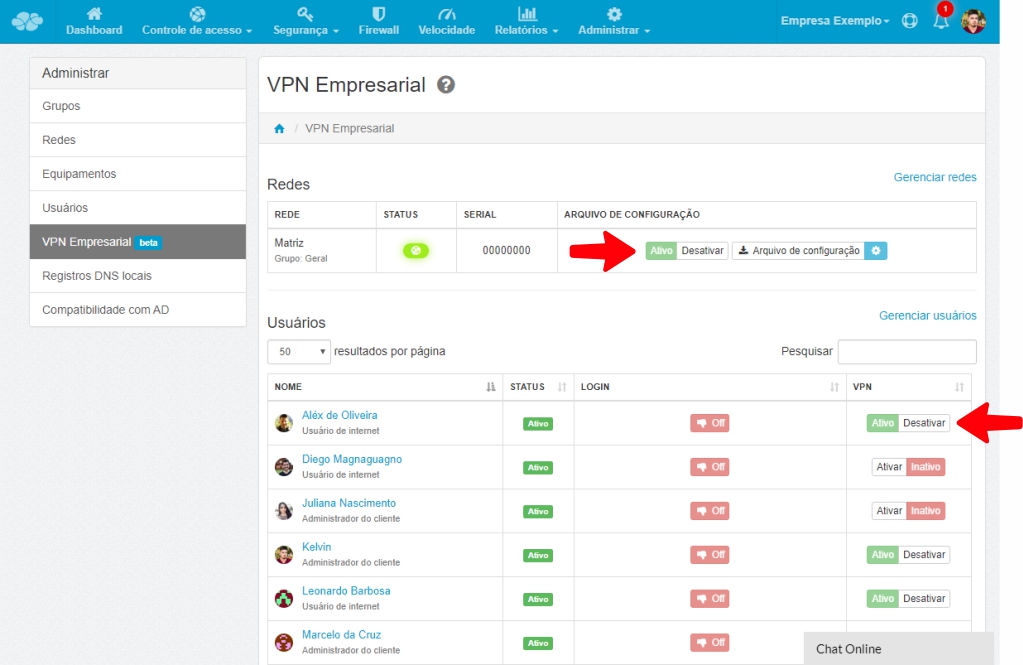
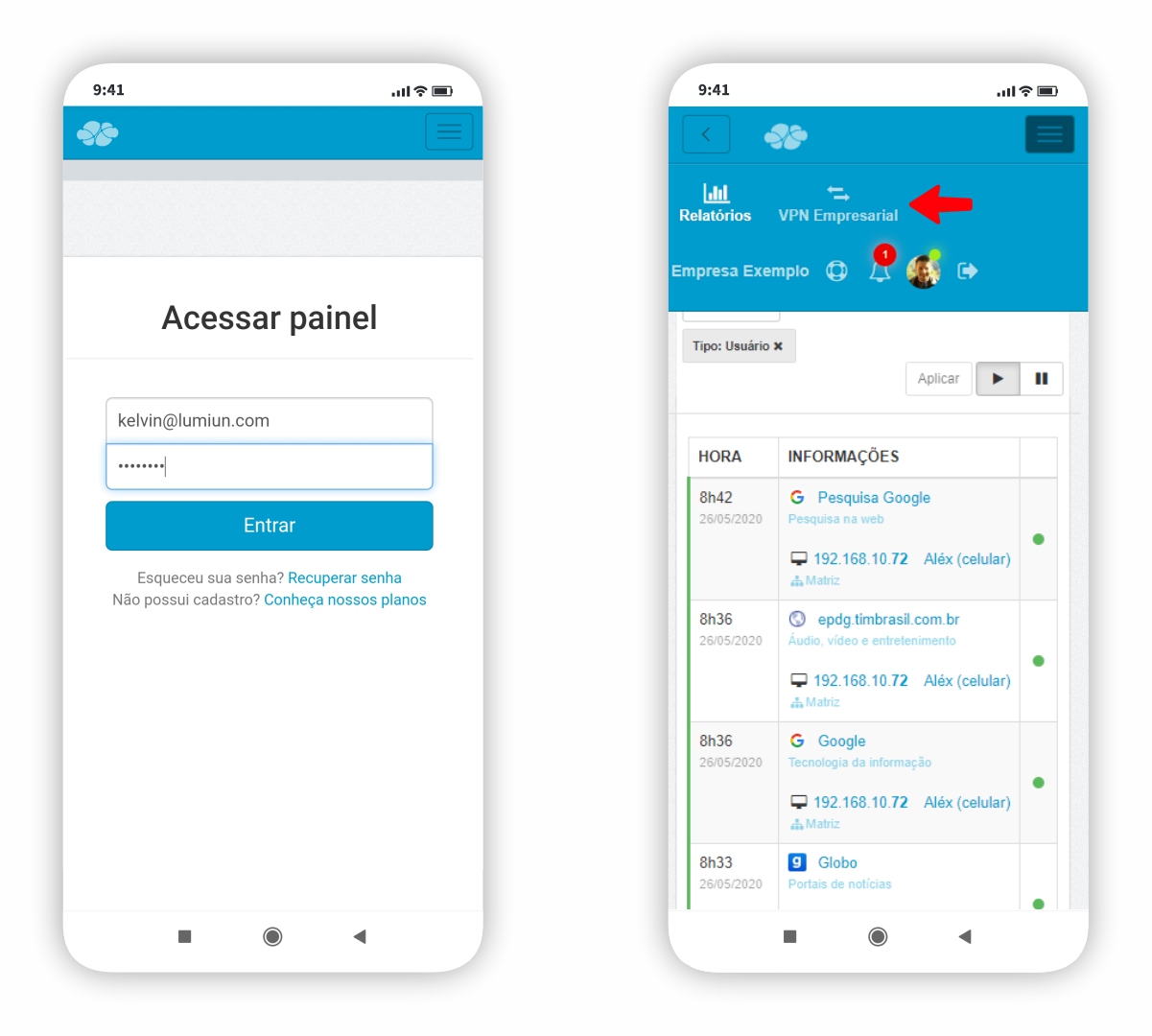
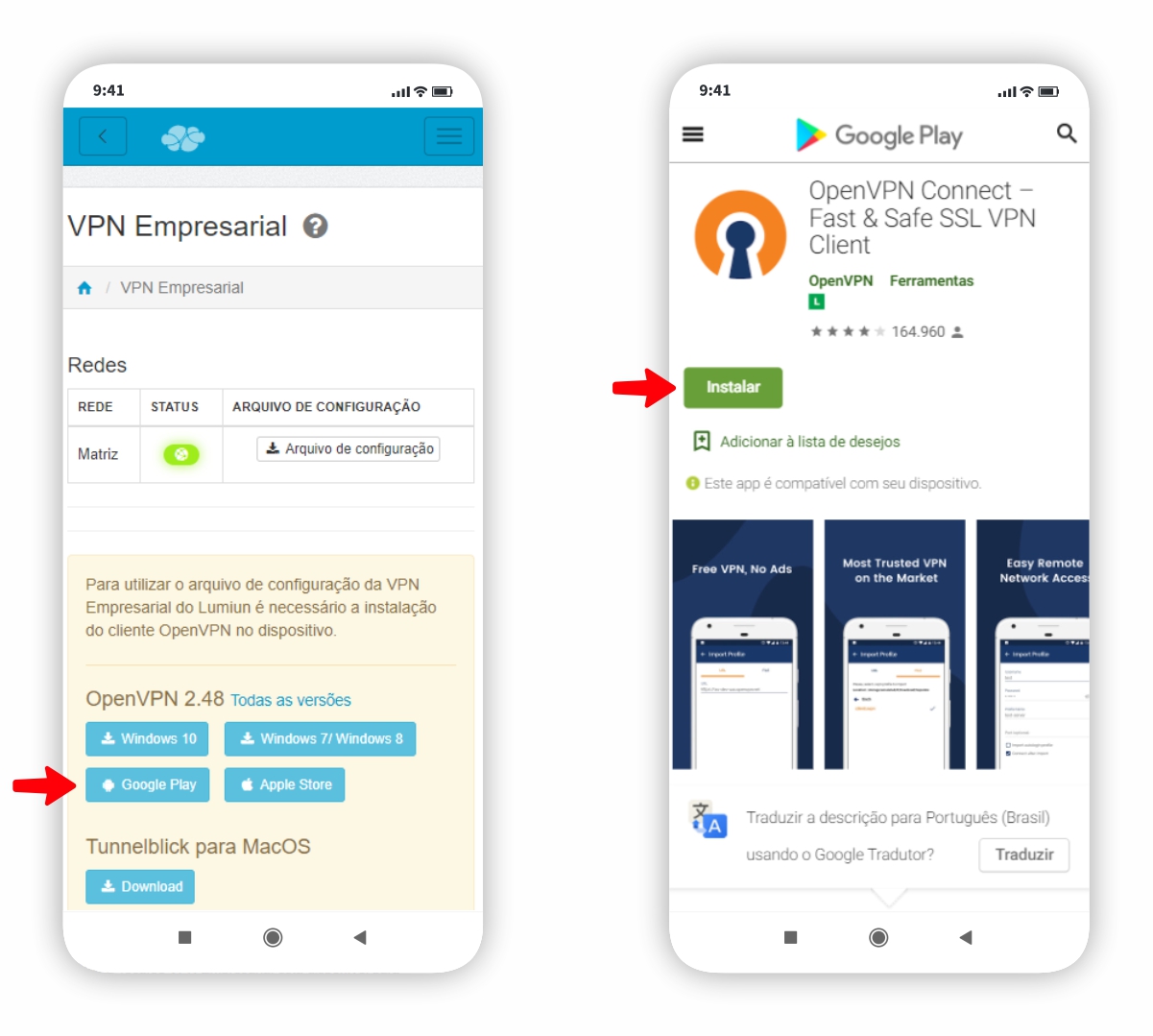
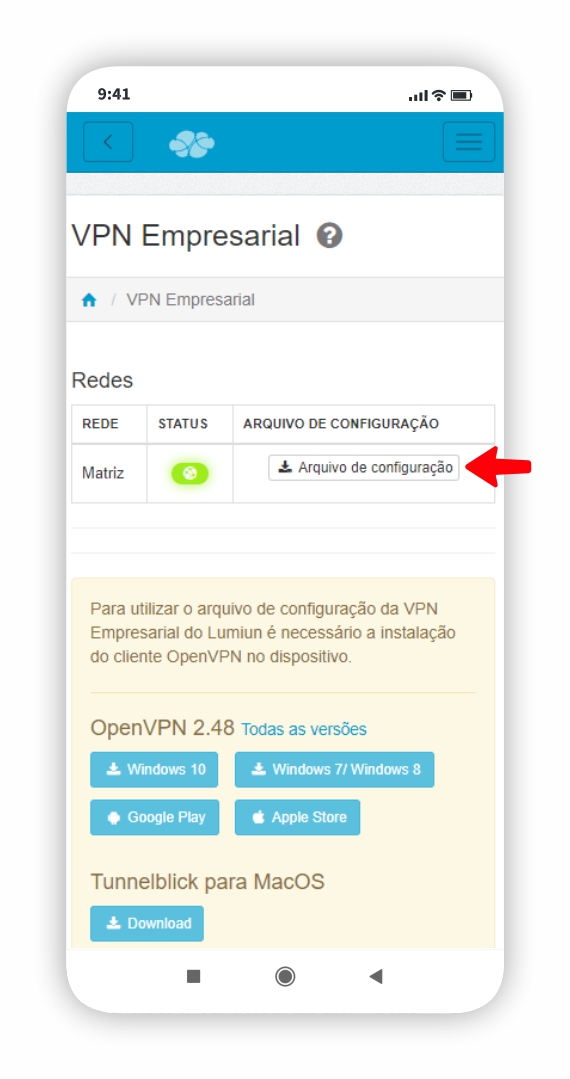
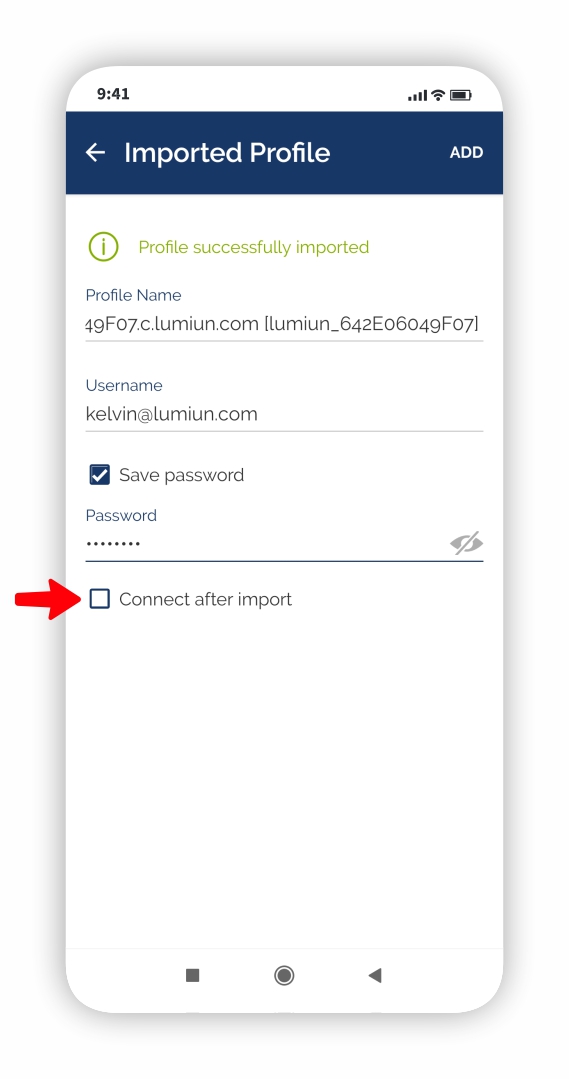
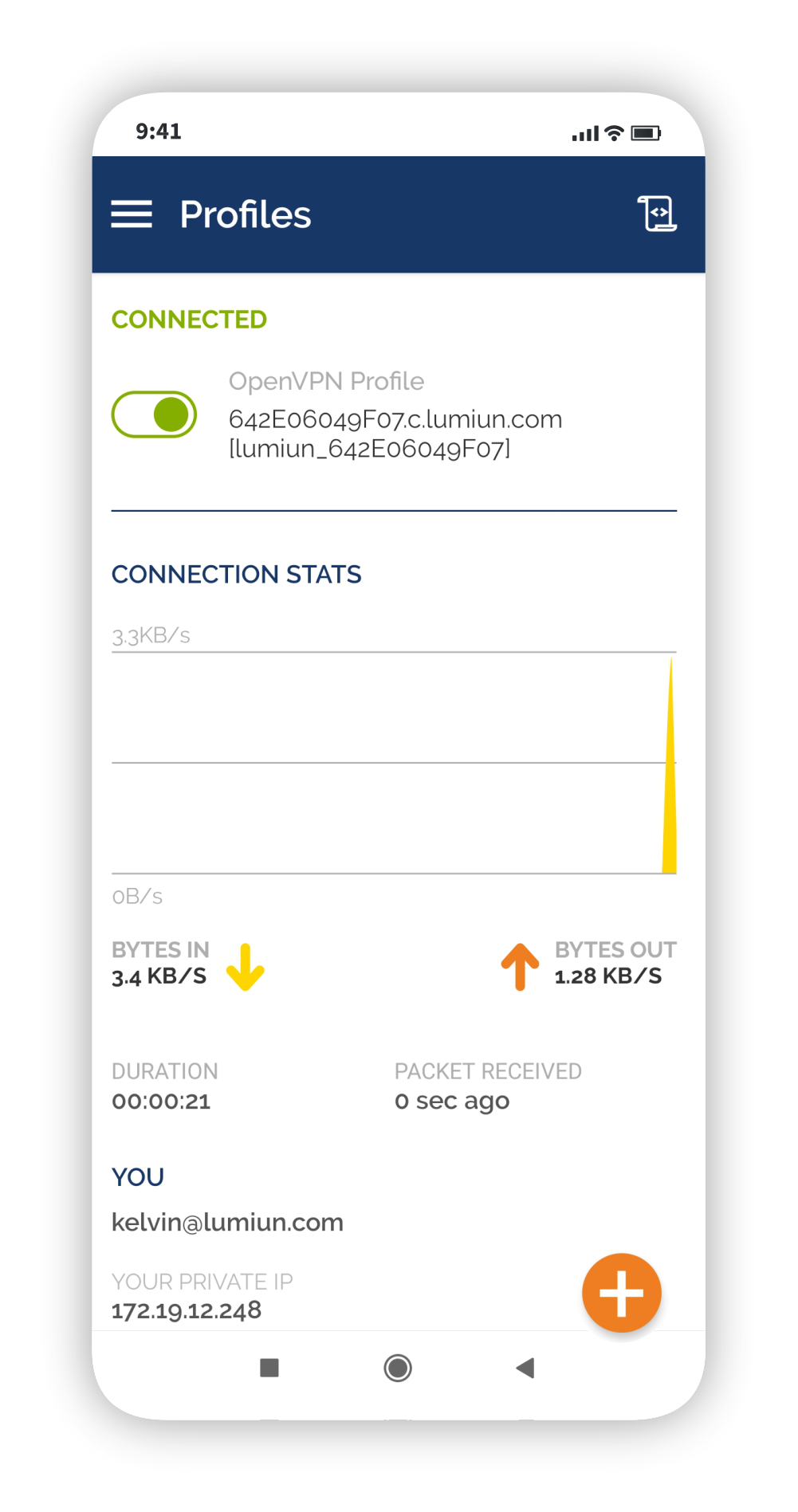
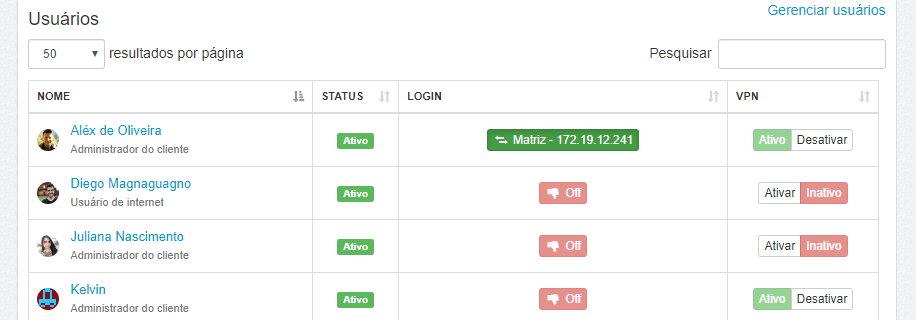




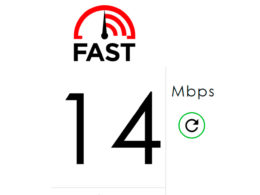


4 comments
Comments closed