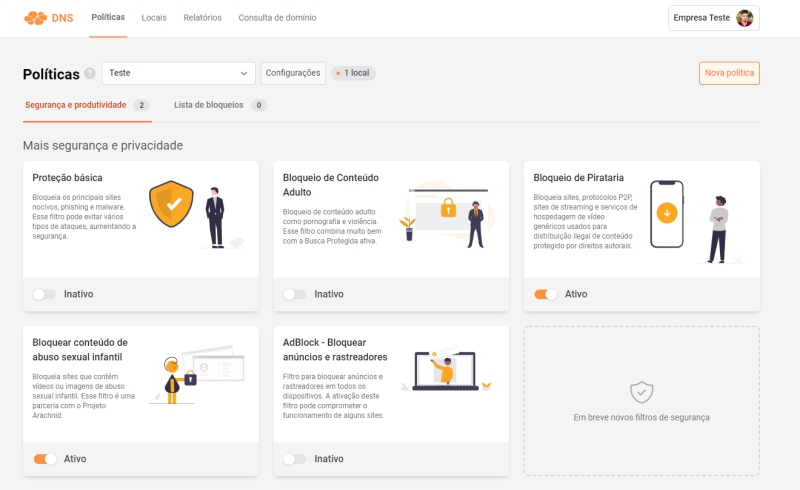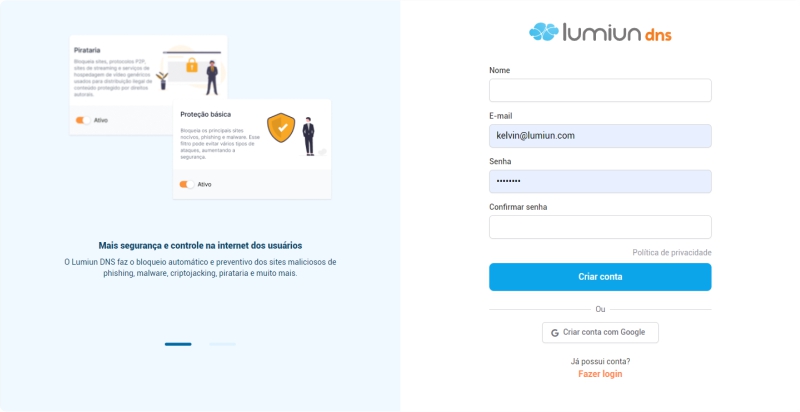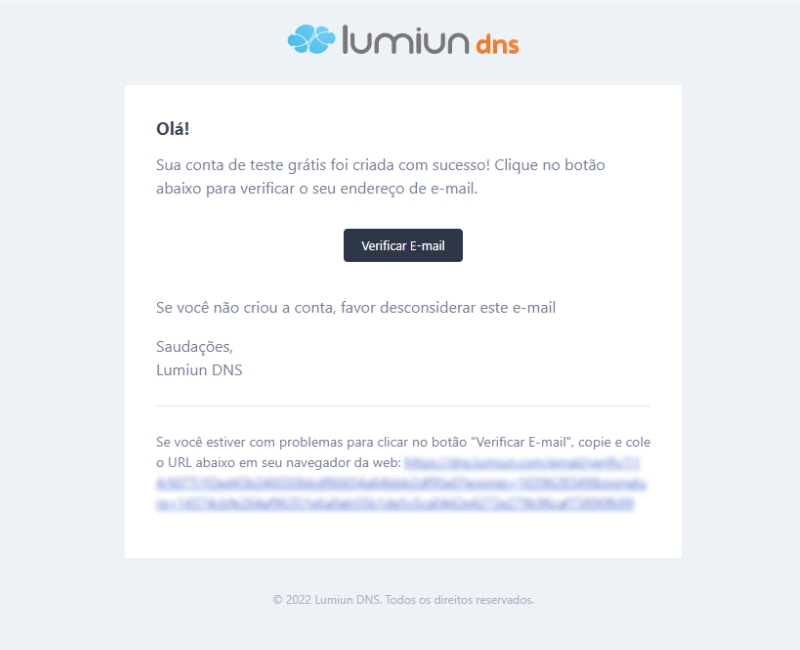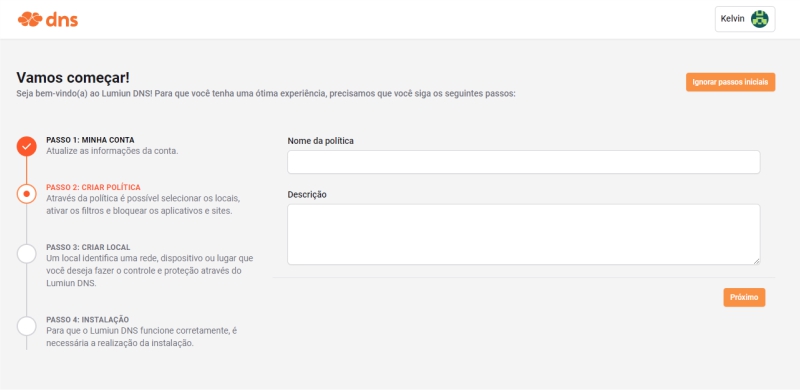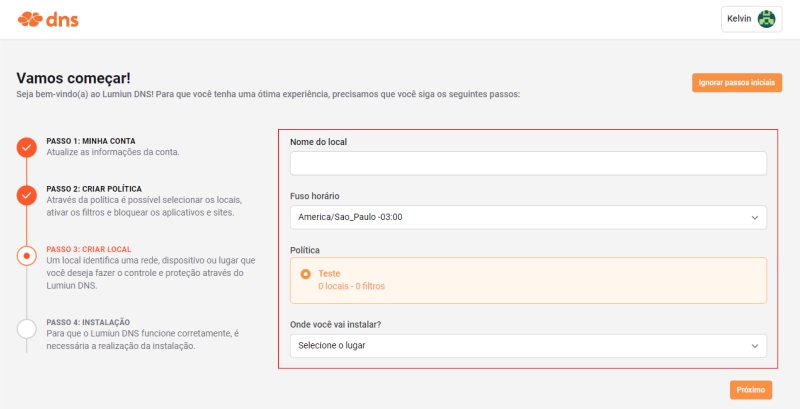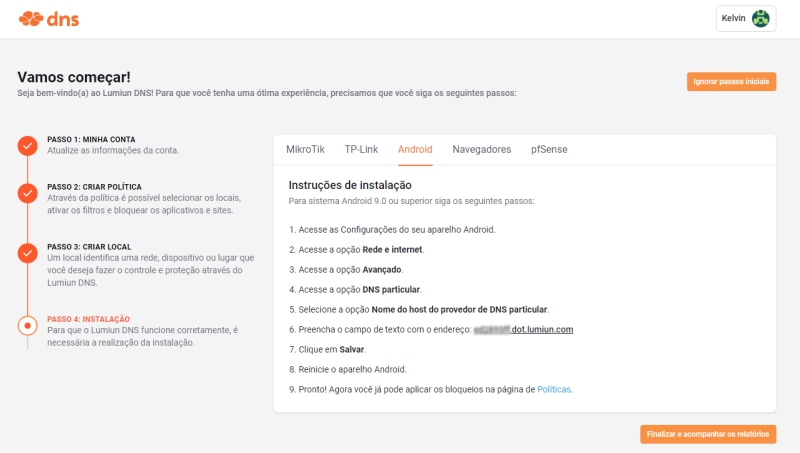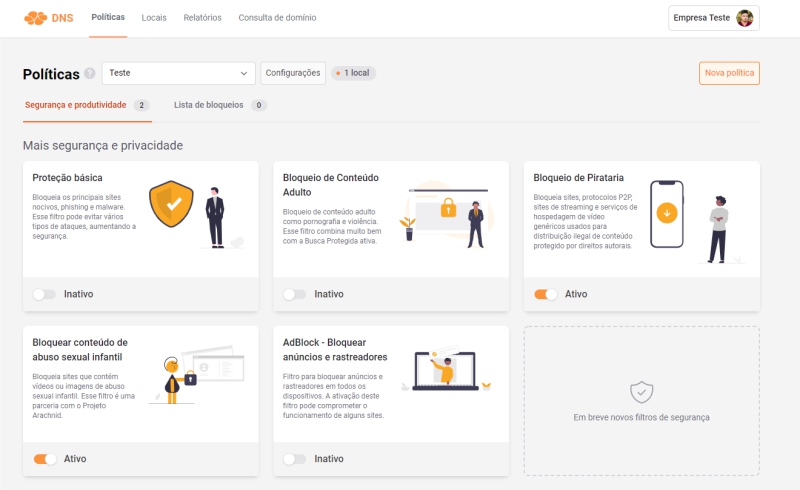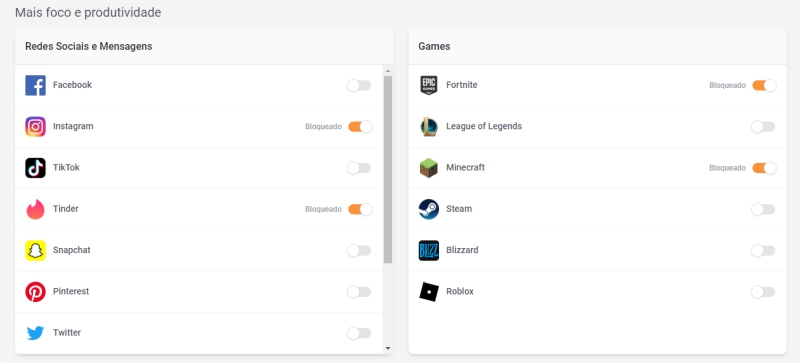The Android operating system, used by 78% of mobile devices in Brazil , has as its main characteristic its connectivity and compatibility with several other devices, systems and applications. In this way, it brings visible benefits in day-to-day work. But like everything in corporate life, there is a catch: incorrect use of devices of this type can cost the company dearly .
In recent research it was discovered that one in every eight smartphones in Brazil is infected with malware , which can cause data leaks and even complications for the company with the General Data Protection Law , which can even punish companies that act in a negligent with the data under their responsibility.
It is important for companies to be careful and seek to prevent the incorrect use of corporate devices.
With this scenario in mind, we have brought in this text 3 tools that together can add an extra layer of protection to Android devices, making access safer and protecting user and company data. Are they:
- Password Manager: LastPass
- Antivirus: Avast
- Web Content Filter: Lumiun DNS
In the next few lines you will see the characteristics of each one and how the tools work together to provide effective protection on Android devices and more:
A step-by-step guide on how to install each of them on your Android device.
1st LastPass: manage and protect your passwords
Protecting passwords seems to be extremely simple, easy and even a little “idiotic”, but, according to research by Kaspersky, it is very important and has caused a lot of headaches for small and medium-sized companies in Brazil, when neglected.
The research shows that password theft grew 143% over the last year in Brazil, only in small and medium-sized companies. In this same business scenario, the internet security company reports that Brazil leads the ranking of virtual attacks .
This data makes the reasons for using an account and password manager like LastPass visible.
LastPass is a password manager that protects your passwords and personal information by encrypting characters entered in the username and password fields.
With it, you can store passwords and logins, create online shopping profiles, generate strong passwords through suggestions or through the application's own generator, in addition to safely locating personal information.
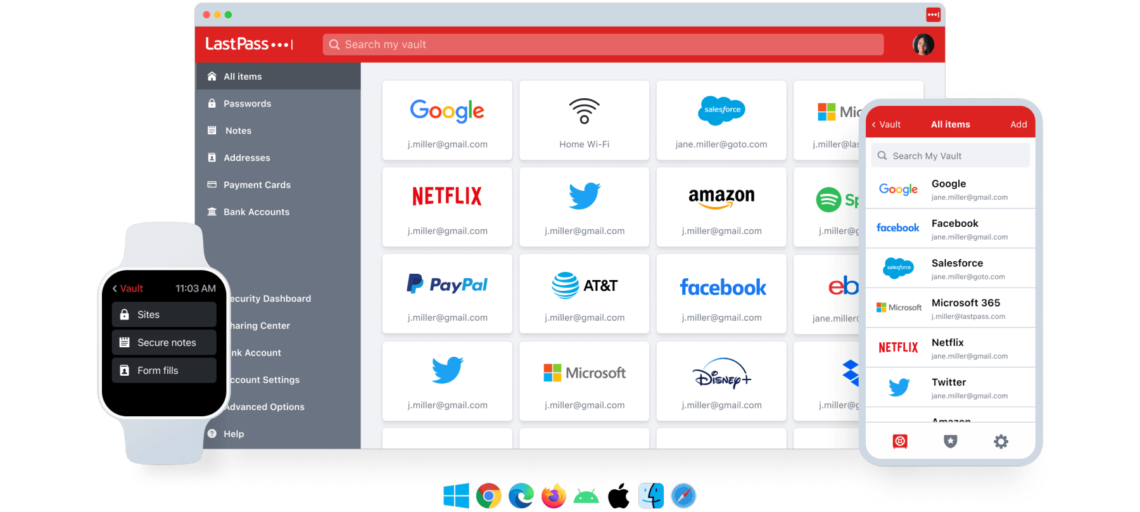
For the company, the benefits are extremely relevant:
- Eliminates the reuse of passwords by employees – With the LastPass password generator, you eliminate the continuous use of passwords for different accesses by employees, increasing the security of the company's passwords.
- Manage passwords in one place – Don’t rely on spreadsheets and monitor them with a complete administration panel.
- Protects sensitive data – In addition to passwords and credentials, notes and information can be protected by adopting a LastPass security model.
- Make sharing passwords easy and secure – Share credentials with employees and affiliates, manage access and manage passwords securely.
Keeping passwords safe and secure is the first step to effective security for Android devices in companies. If you have this concern , consider using tools like LastPass immediately. The solution is simple and complete.
See below how simple it is to install LastPass on your Android device:
- Step 1: Access the Play Store on your Android device
- Step 2: Search for “LastPass” in the search box
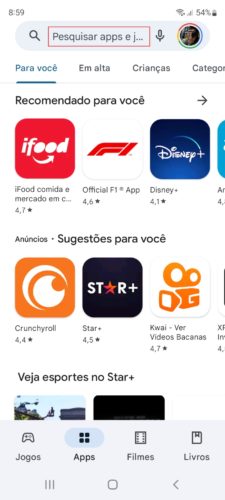
- Step 3: click “Install” and wait for the installation process
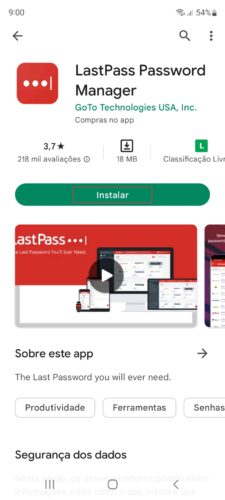
- Step 4: click “Open”
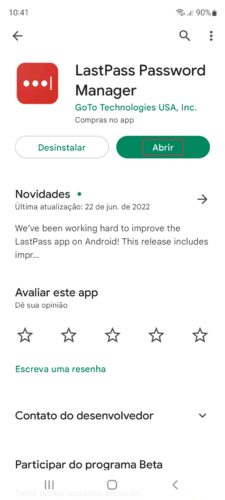
- Step 5: register using the “Register” button and manage your accounts and passwords
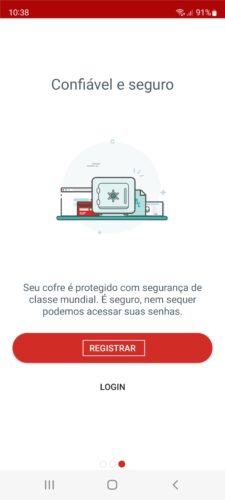
Fill in the requested data and create your master password. The steps for managing passwords are simple and very intuitive. Furthermore, the entire application is in Brazilian Portuguese.
2nd Avast Antivirus
Another item that seems basic but is really important: using an antivirus on mobile devices, especially Android, where there are more users using it, consequently, more attack attempts .
Avast Mobile Security for Android is a good free antivirus alternative for users of this system.
In addition to basic protections against malware, ransomware and spyware , Avast performs an automatic security scan on Wi-Fi networks , protecting your device from potentially dangerous public networks.

For business users working on external networks, there is also the functionality to lock and erase data from the device in case of theft or loss.
Furthermore, the software developers are careful not to interfere with the device's performance, leaving the application to run in the background, without consuming excessive battery power.
See now the step-by-step guide for installing Avast on your Android device.
- Step 1: Access the Play Store on your Android device
- Step 2: Search for “Avast” in the search box
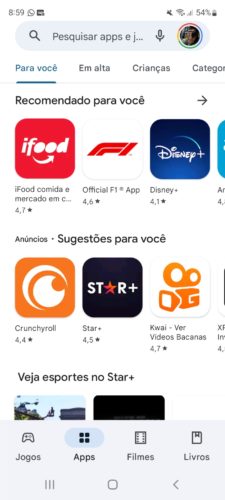
- Step 3: click “Install” and wait for the installation process
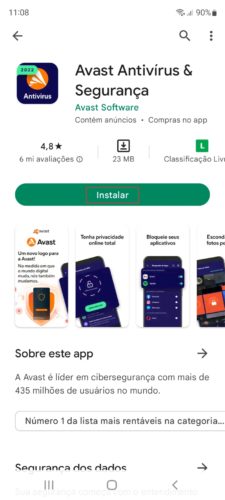
- Step 4: click “Open”
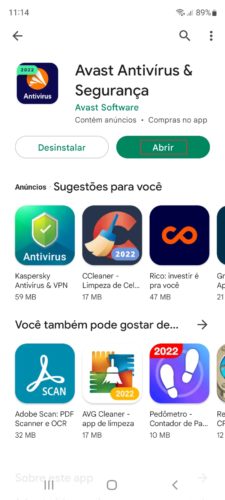
- Step 5: make your first access and scan

At the very beginning, Avast completely scans your device to find malicious files or applications.
The system is simple and very intuitive, in addition to being entirely in Brazilian Portuguese.
3rd Web content filter with Lumiun DNS
Lumiun Lumiun DNS DNS request filtering and content classification service that can be easily used on the internet by Android devices.
Its benefits and features are numerous and range from basic and automatic protections such as blocking adult content and piracy , to blocking child sexual abuse content and blocking ads and trackers .
In a business and remote context, where the employee accesses public networks, for example, Lumiun DNS works actively and functionally, protecting the device and information.
Here are some advantages of using Lumiun DNS on Android devices for remote workers:
- Safe browsing on public networks
- Protection of remotely accessed data and systems
- Blocking harmful websites and applications, making it impossible for remote employees to access them
- Protected search on Google, Bing and YouTube
- Statistics on remote device access and connections
- Completely remote management of filters and settings in the cloud
- Support in Portuguese
In a business scenario, Lumiun DNS can add a third layer of protection on the internet, working in conjunction with the others mentioned previously.
Now, see a step-by-step guide to installing Lumiun DNS on your Android device.
First, make sure your operating system is Android version 9.0 or higher.
- Step 1: Create an account on Lumiun DNS
- Step 2: confirm registration via email
After registering, confirm your account using the “Verify your email” button in the email that was sent to you. If the email is not in your inbox, check your Spam box and mark it as “Not Spam” to receive the next ones.
- Step 3: Create new policy
After clicking the confirmation link, you will be redirected to the Lumiun DNS . To facilitate the experience, a page with 3 initial steps is displayed.
The first step is to create a policy. Through the policy it is possible to select locations, activate filters and block applications and websites.
- Step 4: register new location
In Lumiun DNS a location identifies a network, device or place that you want to control and protect.
To register a location, fill in the “Location name” field, select the “Time zone”, check the “Policy” created in the previous step, select the location in the “Where will you install?” and click the “Next” button.
- Step 5: Installing Lumiun DNS on Android
After creating the location, you will have access to the installation page. Select the “Android” tab and we will follow the installation instructions from this new location.
- Step 6: access the “Settings” of your Android device
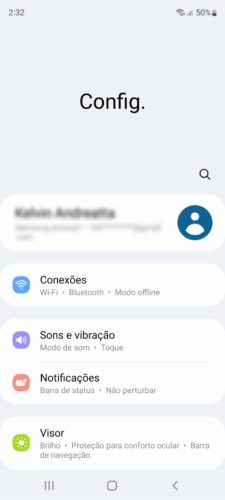
- Step 7: access the “Network and Internet or “Connections” option
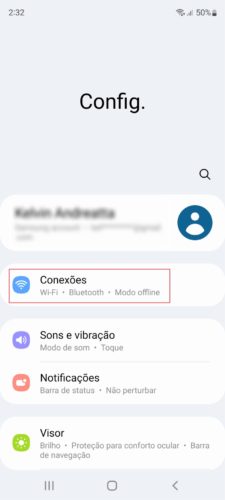
- Step 8: access the “Advanced” or “More connection settings” option
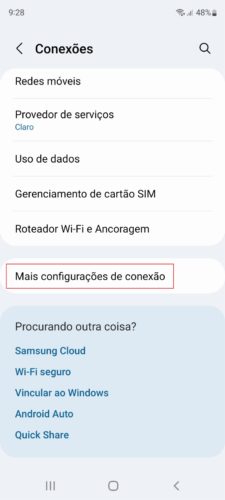
- Step 9: access the option “Private DNS” or Private DNS”
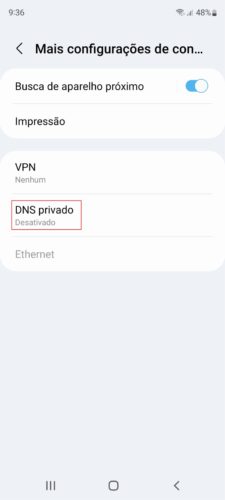
- Step 10: Click on “Private DNS Provider Hostname” or “Private DNS Provider Hostname”
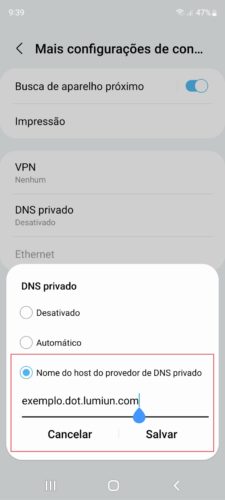
Fill in the text field with the address available in step 6 of the installation page. Click “Save”.
- Step 11: Restart your Android device
After restarting your device, you can manage filters and policies by logging in to https://dns.lumiun.com/login .
The entire panel is extremely simple and filters can be applied in just a few clicks. In addition to security and privacy filters, the solution has blocking options aimed at productivity and focus on specific tasks.
You can take a free trial of the solution for 14 days , just register and configure the solution by following the steps mentioned above.
Your company's internet security is in your hands
Maybe you haven't noticed, but all 3 tools mentioned above act to prevent unprepared or unaware accessing, downloading, clicking, in short, browsing the internet in a dangerous way, posing risks to themselves and especially to the company. .
In our articles and materials , we guide and offer rich content for business owners and IT professionals to provide information to their employees in order to avoid any types of internet security problems. But, as we know, this task is not that simple, and even with a lot of training it may not work .
Exactly for this reason, it is important to use tools that do this for you. Avoid unprotected use of passwords with LastPass, protect mobile devices with Avast Antivirus and block access to harmful websites and content with Lumiun DNS .
I hope I helped you keep your company's Android devices more secure and your company's data safe.
Until later!