With the increase in internet use in companies, controlling internet access becomes essential to maintain information security and employee productivity . Thus, an increasingly common practice is to block inappropriate, harmful or out-of-scope .
The large increase in the number of cases of companies that have had their confidential data exposed or hijacked causes a lot of damage . Most of the time, a simple block of a malicious link in an email could prevent losses caused by security incidents or cyberattacks.
Wasting employees' time on websites outside their scope of work is a headache for managers. It is common for employees to access the corporate internet to carry out personal activities that are not related to work.
This situation can originate from several causes. From access to social networks , access to personal email or communication services such as WhatsApp or Telegram, for example.
However, they normally occur due to access to pornography, entertainment, shopping, fashion, games, music and video streaming sites, news, sports, entertainment, among others .
To help managers, we created this practical and simple guide that helps block inappropriate websites in the company without requiring technical knowledge.
Common options for blocking websites
As a result of a Google search, many tips and tutorials are found on how to block access to websites on computers and cell phones. However, most do not apply to corporate networks. They have more computers and cell phones and are therefore more easily hacked.
To help small and medium-sized businesses, we share information on the most common ways to block websites and minimize the risk of cyber threats and security incidents :
Edit Computer Hosts File
hosts file is part of the Windows operating system. With it, you can block access to certain websites in all browsers. To access it, open “ Notepad ” in administrator mode, click on the “ File ” menu and then on the “ Open ” submenu.
In the next window, access the “ Etc ” folder, using the following path “ C:\Windows\System32\Drivers\Etc ”. Finally, put the view on “ All files ” to open the “ hosts ” file.
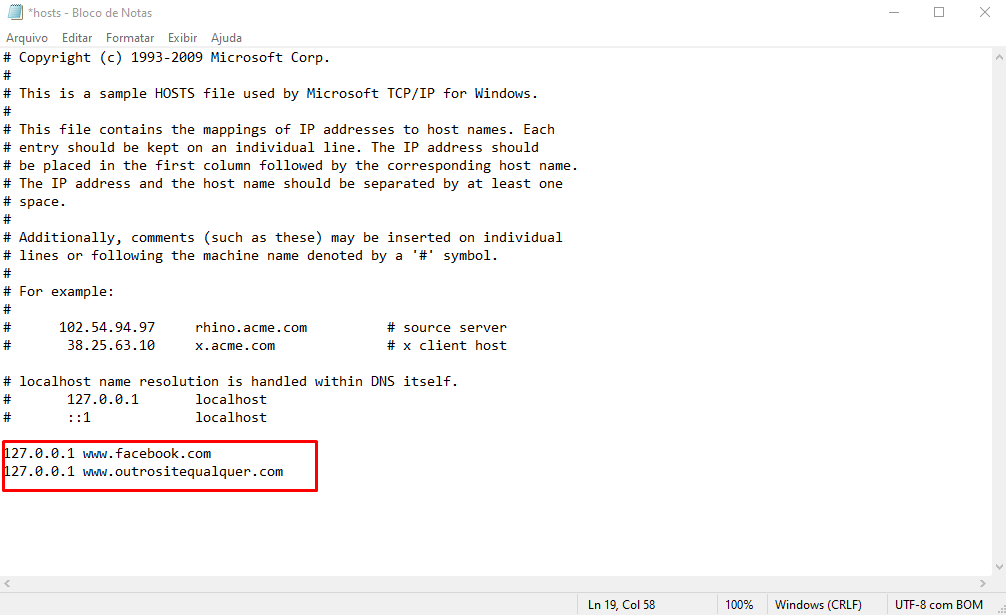
With the “ hosts ” file open, simply add the destination IP address followed by the website you want to block. For example, to block Facebook add “127.0.0.1 www.facebook.com ”, as shown in the image above.
- Pros:
- Easy to configure
- Without cost
- Cons:
- Manual and individual configuration for each computer
- No access reports
- Easy to cheat
- Doesn't work on cell phone
Browser / Browser
Major browsers, such as Chrome and Firefox , offer options to block websites through their native settings. Or, through extensions such as Chrome's BlockSite
- Pros:
- Easy to configure and install
- Without cost
- Viewing reports
- Cons:
- Manual and individual configuration for each computer
- User can deactivate at any time
- Easy to cheat
Directly to the router
One option to avoid having to manually configure each device on the network is to block websites on the router . To do this, open the router's administrative panel (normally accessible at 192.168.1.1) in the browser and enter the password . Once done, look for the “ Security ” option, then “ URL Filter ” and add the website that should be blocked . However, depending on the equipment model, the path and nomenclature may vary.
- Pros:
- Blocking for all devices on the network
- Against:
- There are no access reports
- Requires a little technical knowledge
Best option to block inappropriate websites
After listing the pros and cons of the most common options for blocking websites , let's find out the best option for corporate networks .
Internet access control with Lumiun Box
It's no secret that, currently, one of the biggest business problems is low productivity and lack of data security . Lumiun Box 's specialty : simplifying management and solving internet access control in small and medium-sized companies.
Furthermore, it works differently: it is an easy solution to implement and manage .
See some of Lumiun’s main features and advantages:
- Quick and simplified installation and configuration
- No need to purchase new equipment or servers
- No need to manually configure each device on the network
- No need for equipment maintenance or software updates
- No cost for specialized professionals for maintenance and support
- Management through an intuitive panel
- Useful real-time reports to make the best decisions
All these advantages, plus ease of management, make Lumiun Box the service that allows complete and flexible management of internet access in companies .
Discover the steps to add complete control of internet access to your company.
Step 1: Hire a plan
Hiring a plan on Lumiun Box is very easy. plans and prices page , learn about the benefits, resources and evaluate which one best suits your company.
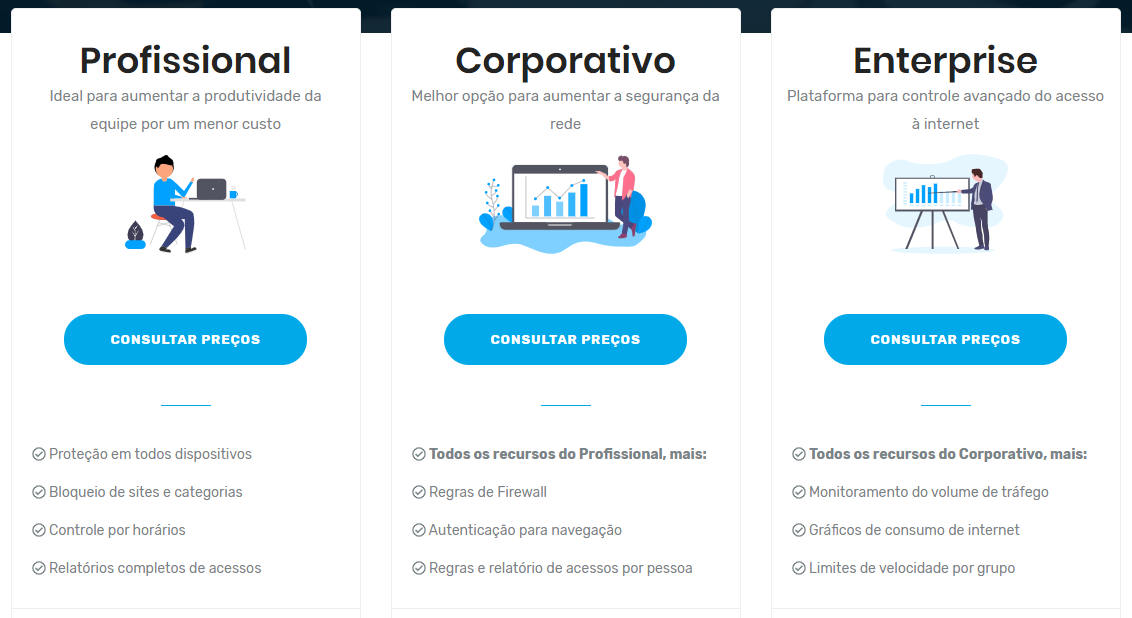
After contracting a plan, you will receive, free of charge and on loan , the Lumiun Box . Just install it at the edge of your network so that all traffic passes through it. In your email, you will receive a username and password to access the administrative panel .
Step 2: Install Lumiun Box
When you receive Lumiun Box access the control panel at https://app.lumiun.com . You will be asked for a serial number . Obtain this code from the label located on the bottom of your device .

Lumiun Box must be connected between the network gateway (normally the internet router) and the rest of the internal network equipment (normally a switch). Thus, all data traffic carried out between your local network and the internet will pass through the Lumiun Box .
- Connect network port #1 (named Internet) of the Lumiun Box to your internet router (internal network gateway).
- Connect another network port on the Lumiun Box to the internal network switch.
- Connect the Lumiun Box to electrical power, using the source provided.
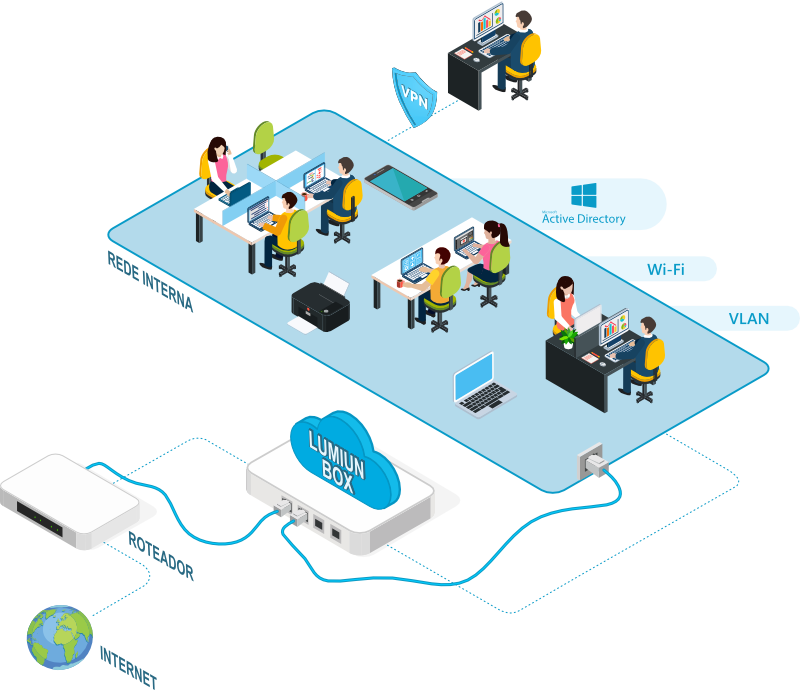
From that moment on, internet access requests from your network will be consulted on the Lumiun Box . This will make your network faster and more secure!
In this query, access rules created for your network are evaluated . They involve criteria such as the website category, security level and reputation, and the time of the request.
If the request is approved, access occurs normally. But, when the request is blocked, the user sees an informative page, which can be customized for your company.
Step 3: Monitor access reports
Before starting to block websites, it is recommended to monitor access reports for a few days. This way, business owners, IT professionals and managers can understand which websites employees access most.
In Lumiun Box you can monitor internet access in real time or view graphs with the most accessed websites , as shown in the images:
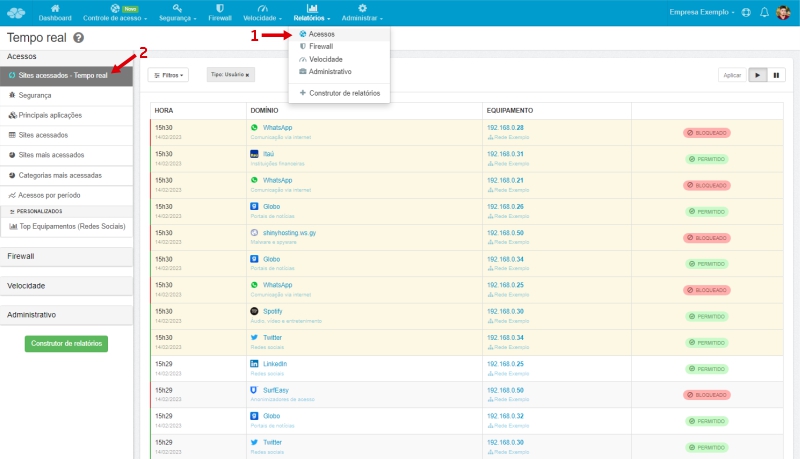
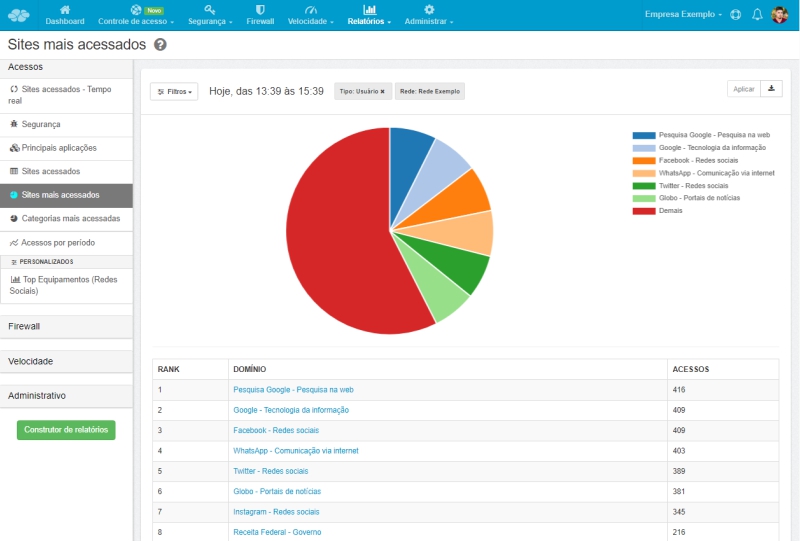
Step 4: Configure blocking of inappropriate websites
With information from access reports, it is more effective to decide and block websites in a timely manner.
In the example in Figure 6 , it is possible to identify that Facebook, Globo.com and WhatsApp are among the most accessed websites on the network. In this case, for this “Example Company”, these sites are outside the scope of work. Then, access must be blocked.
In Lumiun Box blocking websites can be done in three different ways: by applications (Facebook, WhatsApp, Banco do Brasil, etc.), by specific websites or by categories of websites (social networks, news portals, etc.).
Blocking by categories
To block website categories , simply access the “ Access control ” menu and the “ Website categories ” tab. See figures 7 and 8.
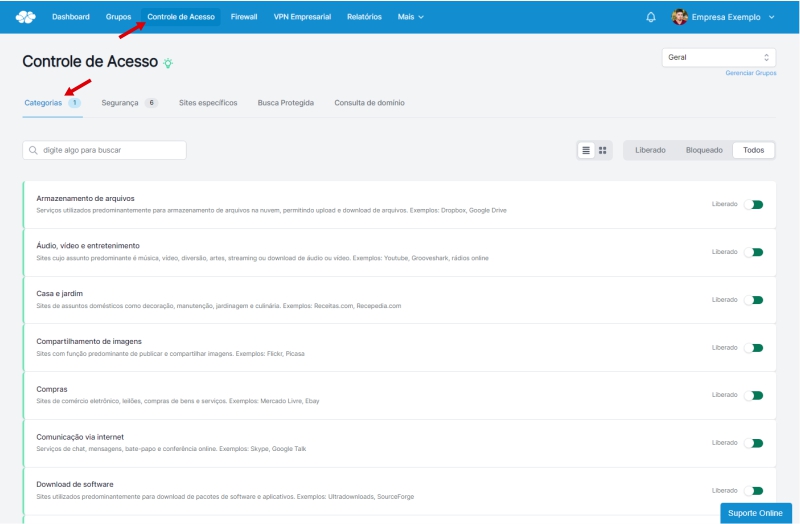
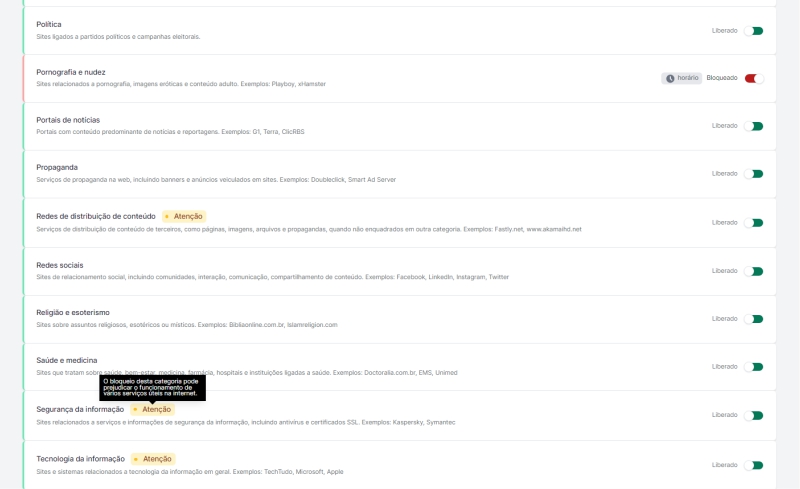
By default, all categories start free. Note that, in Figure 8 , we blocked the categories “ Games and Betting ”, “ Pornography and nudity ” and “ Social networks ” with just one click on each one. Quickly and easily, we were able to block all sites that belong to these categories.
Application blocking
If it is not necessary to block all websites in a category, there is the option to block by applications.
In the control panel, each “ Application” represents a website or internet service . So, grouping your different domains and addresses not only makes the configuration of rules much more efficient, but also the visualization of these accesses in the reports.
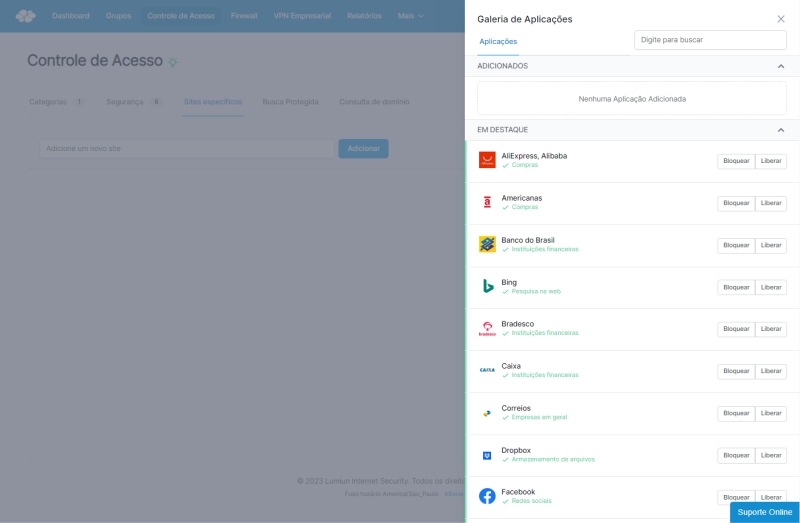
If you have already used another internet access control tool, you have probably already encountered the problem of needing to add several addresses to block or release a website and, effectively, control it.
For example, behind Facebook there are many domains that are used for its photo, video and sharing systems. In other tools, you would need to discover and configure rules for all these addresses , such as facebook.com, facebook.net, fb.com, facebook.com.br, fbsbx.com, scontent.fria1-1.fna. fbcdn.net etc.
With Lumiun Box it is much easier and more dynamic to block websites or allow access to an application.
Step 5: Increasing network security
Security menu , there is the option to configure the item that will reinforce the network's security layer.
The main objective is to restrict access to potentially unsafe websites , which can threaten information security by blocking harmful websites, as we will see below.
Lumiun Lumiun Box uses third-party services to more constantly update the list of websites that may be harmful to the company's network. Blocking harmful websites is extremely important to prevent damage to equipment, loss, hijacking and/or leakage of data and confidential information .
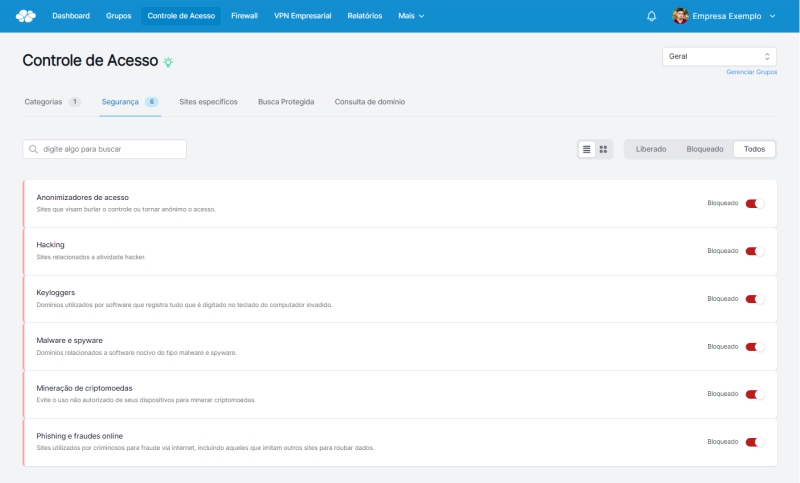
Business VPN
With Lumiun BOX 's Business VPN, in addition to increasing network security and productivity, it brings external collaborators closer together, uniting everyone on a single network.
The Business VPN allows employees to access the remote desktop, documents and files on the internal network , and even the ERP system, securely and anonymously. With features such as IP address hiding, data encryption and secure browsing on public Wi-Fi networks, Lumiun Box ensures the protection of sensitive company data, making banking transactions and web browsing free from the risk of eavesdropping or malware and phishing attacks.
Furthermore, it offers managers the power of control and protection. They can determine which employees are allowed remote access via VPN, define permitted connection times, monitor which employees are connected and enable VPN for different networks, if the company has multiple networks. All of these features are linked to blocking websites and content categories, with detailed reports as we will see below.
Step 6: Information Report
Finally, Lumiun Box generates reports that indicate the level of assertiveness . That is, the reports reveal whether blocking websites generated positive and effective impacts on productivity and data security in the company.
In the “ Real Time ” report, for example, it is possible to check and monitor that all access requests to social networking and pornography sites are “red” .
In other words, when blocking websites through Lumiun Box , the employee only sees the warning message, which can be configured and customized .
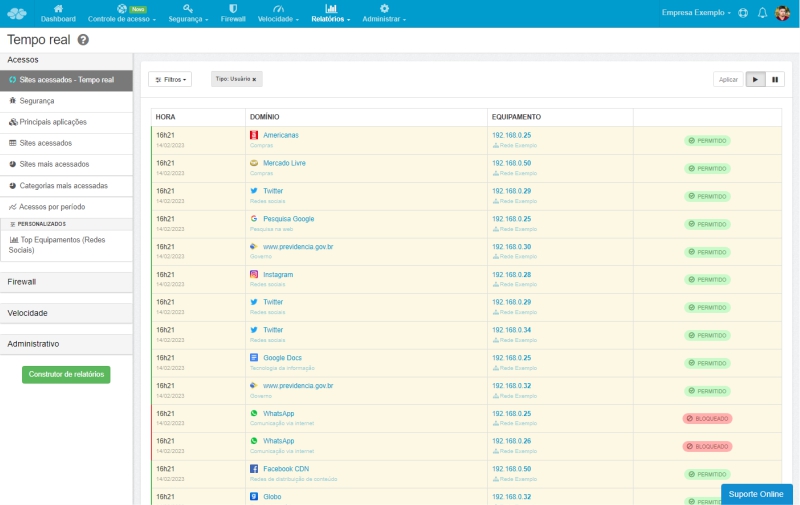
The “Security” report also reveals valuable information. With it, companies have an exact idea of the equipment and users who most access websites that are harmful to information security .
If large volumes of access to harmful addresses appear on certain equipment, it is recommended to analyze in detail what these addresses are .
After all, this type of data is an indication of difficulties with the equipment . It will likely be infected with a virus or other malware that could harm the security of the corporate network.
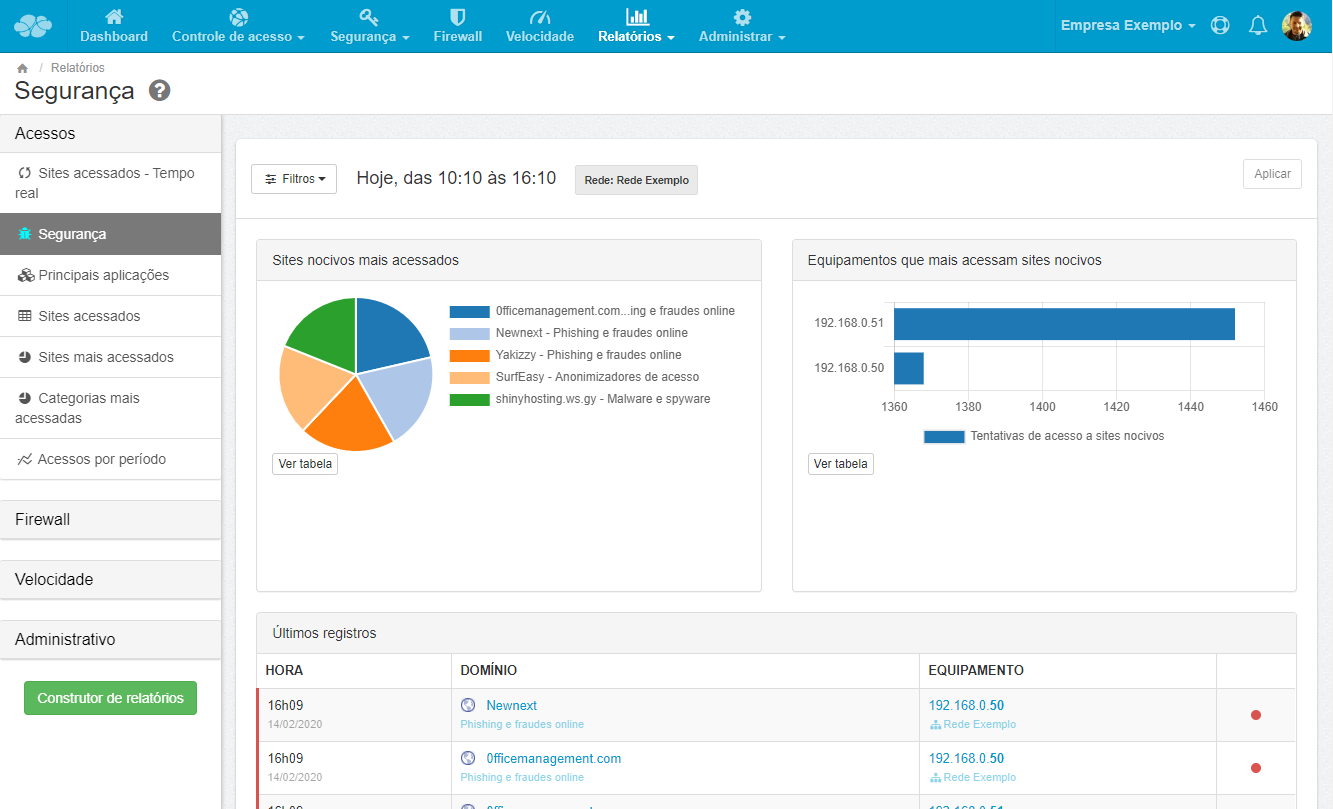
Conclusion
In this guide, we also demonstrate that Lumiun Box is the most efficient, safe, informative and practical way to block inappropriate and harmful websites.
Firstly, network security to prevent and protect against cyberattacks. Afterwards, equipment maintenance costs data theft .
With Lumiun Box , it was also possible to solve employees' wasted time with websites outside the scope of their work.
With a few clicks and without the need for technical knowledge or excessive expenditure on equipment , it is not only possible to change your network's access rules in the control panel, but also to view reports on the company's internet usage .
We work to improve Internet security and make the daily lives of people and companies more productive.
Visit our website www.lumiun.com or speak to a consultant and ask any questions you may have.
Also discover the new solution: Lumiun DNS !
The growing importance of data protection and access control in small and medium-sized businesses is urgent. Considering a context where digital and data security has become a priority for companies, taking measures to restrict access to malicious websites and boost team productivity is crucial. Thinking about this growing demand, Lumiun DNS was born.
Lumiun Lumiun DNS is an internet security and access control for companies and educational institutions looking for a quick and effective alternative. In addition to meeting the growing demands for data protection and access control, strengthening defense against cyber threats, Lumiun DNS helps to increase teams' focus and productivity. By blocking harmful websites in a few clicks , through categories such as: social networks, adult content, games, video and music, which when deliberately accessed at work, harm the operational efficiency of the business.
Lumiun DNS stands out as a web content filtering tool for companies and educational institutions for several reasons. Firstly, its implementation on the network is uncomplicated and does not require extensive technical knowledge. Unlike other security solutions, Lumiun DNS can be easily integrated into a variety of equipment and networks, from simple structures to large ones. Furthermore, its installation is quick and simple, offering integration with DoH, DoT and DNS53 (present on all routers), even allowing installation on home routers.





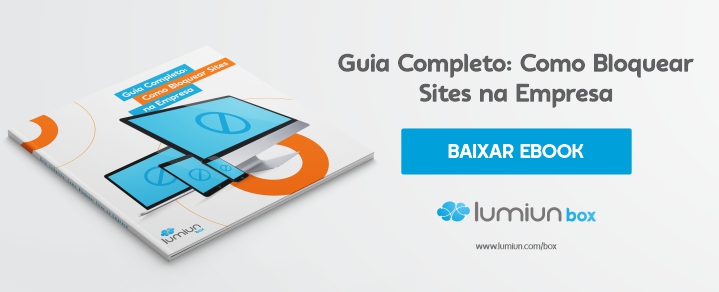





3 comments
Comments closed